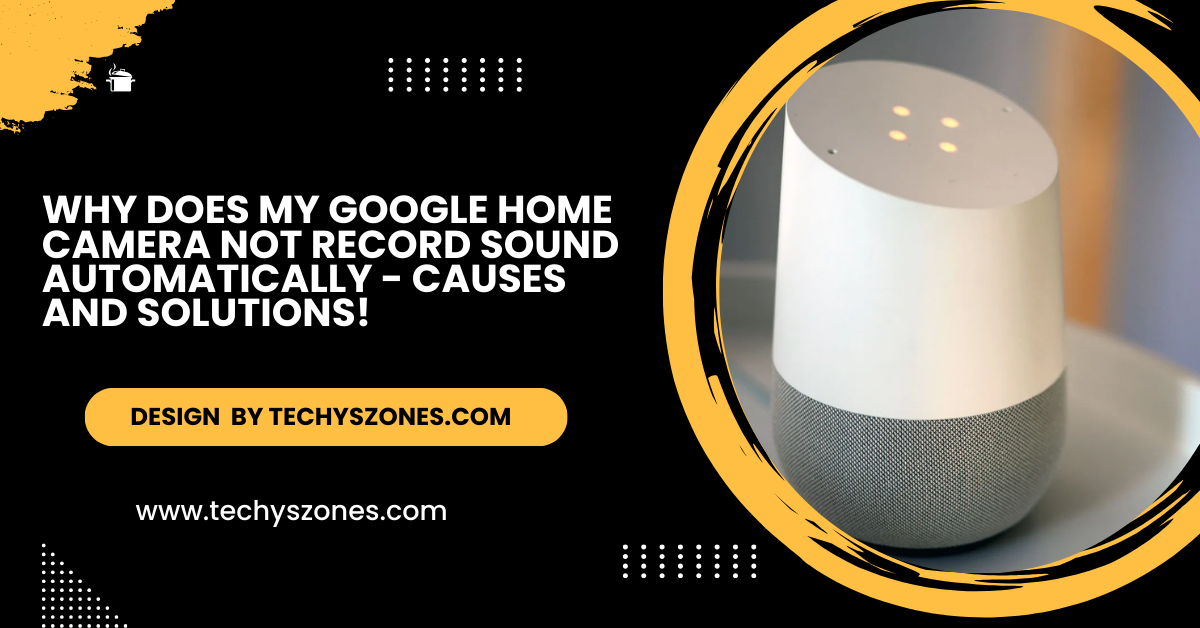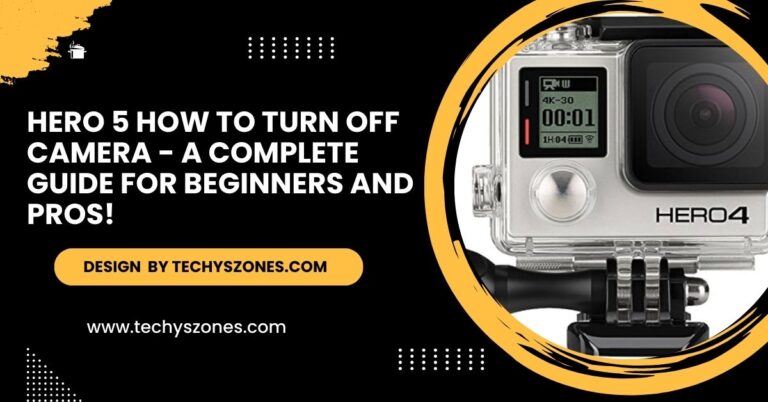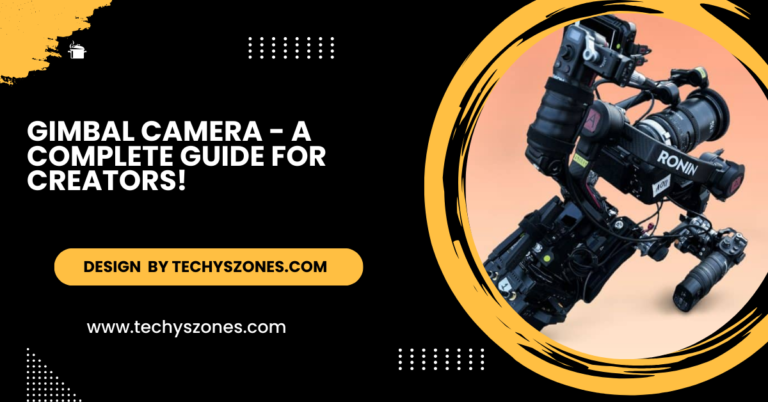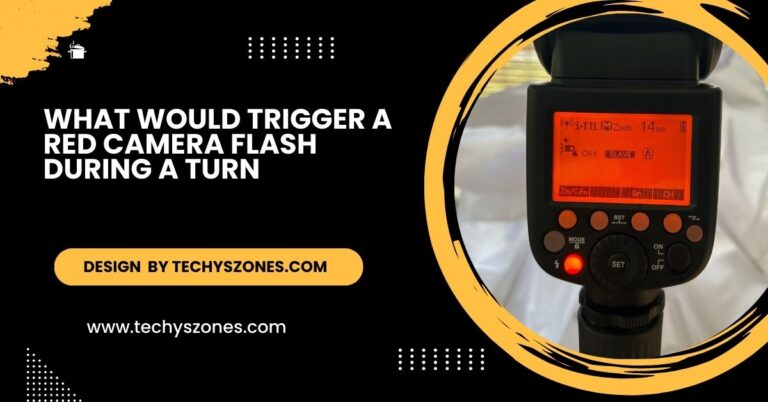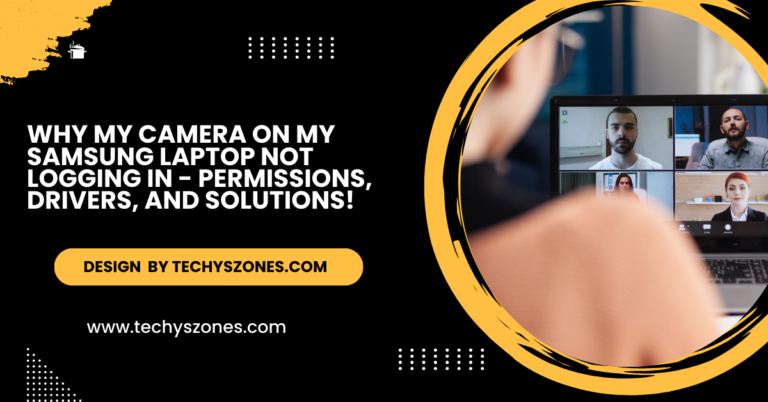Why Does My Google Home Camera Not Record Sound Automatically – Causes And Solutions!
Google Home cameras may not record sound automatically due to disabled settings, outdated firmware, privacy laws, or hardware issues. Enable and update settings.
In this article, we delve into why Google Home cameras may not record sound automatically, exploring common causes such as disabled audio settings, outdated firmware, privacy laws, or hardware issues. Additionally, we provide practical troubleshooting tips and solutions to help you enable audio recording and ensure your camera functions optimally, enhancing your home security experience.
Understanding How Google Home Cameras Work:

Google Home cameras, such as Nest cameras, are designed to record video and audio when certain conditions are met. They typically include features like live streaming, motion detection, and two-way audio. However, sound recording isn’t always enabled by default for various reasons, including privacy concerns and local regulations.
Reasons Why Your Google Home Camera Doesn’t Record Sound Automatically
Several factors may prevent your Google Home camera from recording sound automatically, including incorrect settings, a muted microphone, software issues, low battery, or connectivity problems. Ensure the camera’s microphone is enabled, the software is updated, and the Wi-Fi is stable.
- Default Audio Settings Disabled: Some Google Home cameras have audio recording disabled by default. This is a common setting that ensures compliance with privacy laws in certain regions.
- Firmware or Software Updates: If your camera’s firmware or the Google Home app isn’t updated, it could interfere with the sound recording feature. Outdated software may cause settings to reset or certain features to malfunction.
- Muted Audio Settings: Sometimes, the audio feature may be unintentionally turned off within the app settings. If this setting is disabled, the camera will record video without audio.
- Privacy Laws and Restrictions: Certain states and countries have strict laws regarding audio recording, especially without consent. To comply with these laws, Google may disable automatic audio recording in certain regions.
- Hardware Limitations or Malfunctions: If your camera’s microphone is damaged or malfunctioning, it won’t be able to record sound. Dust, debris, or hardware issues can also impact the microphone’s performance.
- Wi-Fi Connectivity Issues: Google Home cameras rely on a stable Wi-Fi connection for smooth functioning. Poor connectivity might result in incomplete recordings or loss of audio data.
How to Enable Audio Recording on Your Google Home Camera
If your Google Home camera doesn’t record sound automatically, enable audio in the app settings, update firmware, check privacy laws, and test the microphone. Reset the camera if needed, or contact support for persistent issues.
Check Audio Settings in the Google Home App:
- Open the Google Home app on your smartphone.
- Select the camera from the list of devices.
- Navigate to Settings > Audio or Microphone settings.
- Ensure the audio recording option is turned on.
Update the Camera Firmware and Google Home App:
- Check if your Google Home app is updated to the latest version from the App Store or Google Play Store.
- Update the camera’s firmware through the app settings if a new version is available.
Test the Microphone:
Speak or clap near the camera to see if it picks up any sound. If not, clean the microphone area and ensure nothing is blocking it.
Verify Regional Restrictions:
Check your local privacy laws regarding audio recording. In some regions, you may need to manually enable audio recording after giving consent.
Reset the Camera:
If none of the above steps work, try resetting your camera to its factory settings. To do this:
- Press and hold the reset button on the camera until it reboots.
- Reconfigure the camera using the Google Home app.
Also Read: https://techyszones.com/free-alternatives-to-alfred-camera/
Tips to Ensure Optimal Sound Recording:
To avoid future sound recording issues, follow these tips:
- Place the Camera Properly: Ensure the camera is placed in a quiet area without obstructions to the microphone.
- Monitor Firmware Updates: Regularly check for software updates to keep your camera functioning efficiently.
- Use Compatible Wi-Fi: Ensure your Wi-Fi connection is stable and has sufficient bandwidth for the camera to work seamlessly.
- Review Privacy Settings: Familiarize yourself with the audio recording settings to ensure they meet your needs while complying with local laws.
When to Contact Support:
If your Google Home camera still doesn’t record sound after trying all troubleshooting steps, reaching out to Google Support is your best option. They can help identify potential issues, such as hardware malfunctions, software glitches, or regional restrictions. Their expert guidance ensures a targeted solution to restore your camera’s audio recording feature, providing you with a seamless and functional home security experience.
FAQ’s
1. Why is my Google Home camera not recording sound automatically?
Your Google Home camera may not record sound automatically due to disabled audio settings, outdated firmware, regional privacy laws, or hardware issues such as a malfunctioning microphone.
2. What should I do if my camera’s microphone isn’t working?
Clean the microphone area, check for blockages, and ensure the camera is updated to the latest firmware. If the issue persists, reset the camera or contact Google Support.
3. What is the best way to test if the camera’s microphone works?
Speak or clap near the camera and check the audio playback through the Google Home app. If no sound is detected, inspect the microphone for obstructions or damage.
4. Can I factory reset my Google Home camera to fix audio issues?
Yes, factory resetting can resolve persistent audio problems. Press and hold the reset button on the camera until it restarts, then set it up again via the Google Home app.
5. How do privacy laws affect audio recording on Google Home cameras?
In some regions, privacy laws restrict recording conversations or sounds without consent. Google Home cameras may disable audio recording by default to comply with these laws. Always check your local regulations before enabling audio.
Conclusion:
In conclusion, if your Google Home camera isn’t recording sound automatically, the issue is likely due to disabled audio settings, outdated firmware, or privacy restrictions. Ensure audio is enabled, the firmware is updated, and your device is functioning properly. Understanding and resolving these factors can help restore sound recording for a seamless security experience.