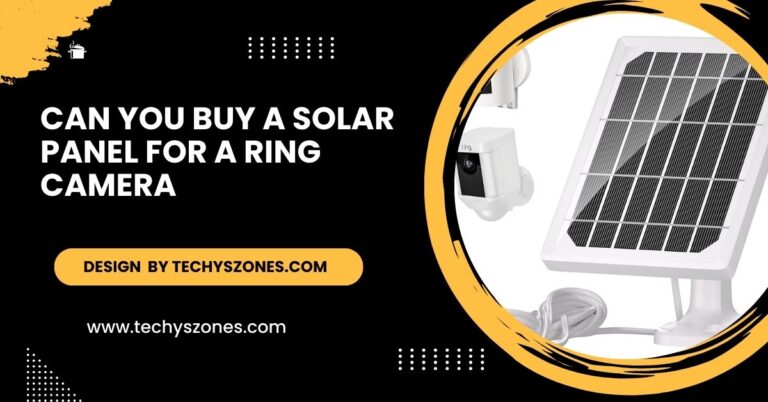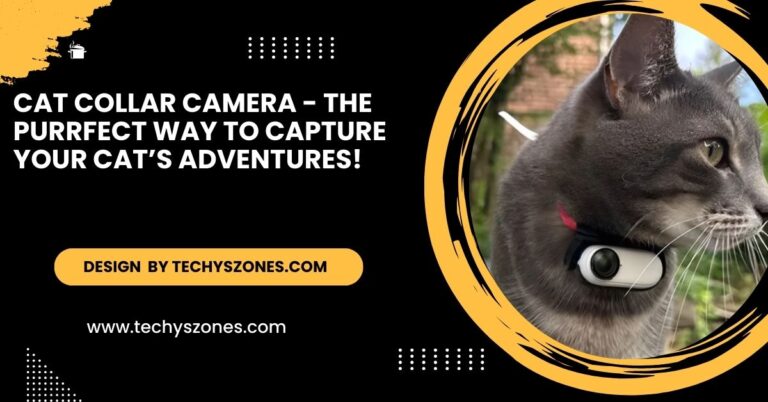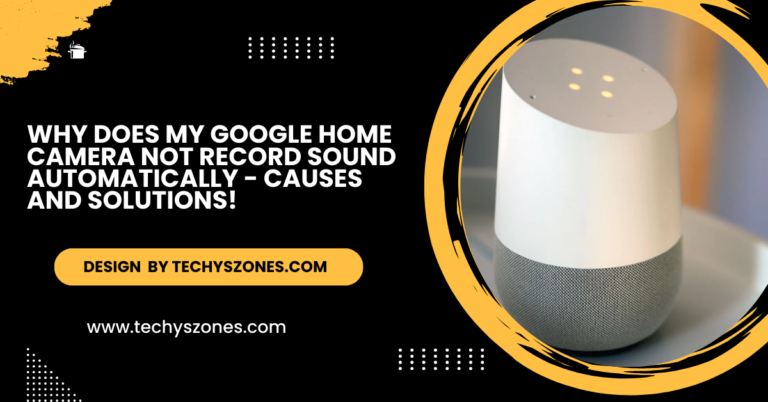V4L2 Determine Camera Type – A Comprehensive Guide for Linux Users!
V4L2 (Video4Linux2) is a Linux API that facilitates standardized interaction with video capture and output devices, enabling users to identify and configure their connected cameras effectively.
In this detailed guide, we’ll walk through how to determine the camera type connected to your Linux system using V4L2 utilities and commands.
What is V4L2?
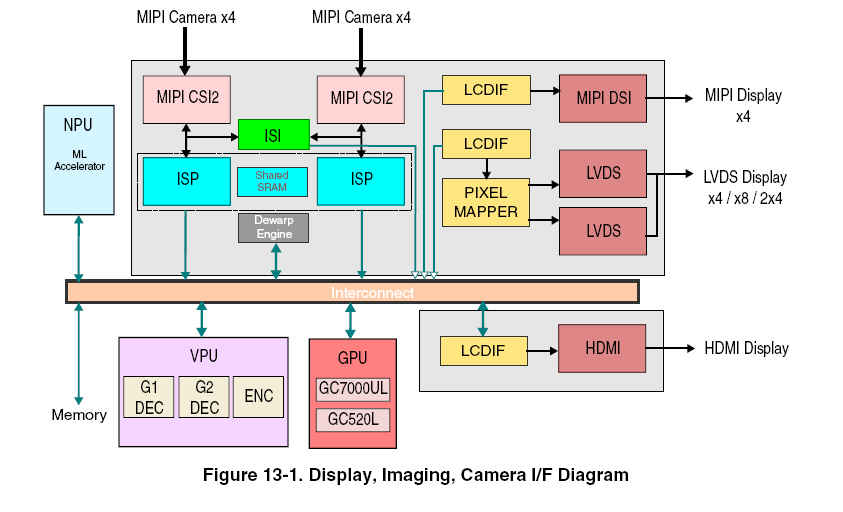
Video4Linux2 (V4L2) is the second version of the Video4Linux API. It’s designed for Linux systems to provide a standard way of interacting with video capture and output devices.
V4L2 is essential for any video-related application or development, including video conferencing, security systems, live streaming, and broadcasting.
Linux users working with webcams, TV tuners, video cameras, or other video input devices will often find themselves working with V4L2. The framework is commonly integrated into Linux distributions and is compatible with various media players, video recording software, and video conferencing platforms.
Why Identify Your Camera Type?
V4L2 allows you to control video devices uniformly across the Linux ecosystem, regardless of the camera manufacturer or type. It abstracts away the hardware-specific details, making it easier to write programs and scripts that interface with cameras.
With V4L2, you can:
- Optimization: By knowing the exact type of camera, you can tweak video capture settings to match the camera’s capabilities. This is especially useful for adjusting resolution, frame rates, and formats for improved video quality.
- Device Troubleshooting: Hardware and software incompatibilities are common issues in video capture setups. Identifying your camera can help you troubleshoot problems with drivers, performance, or functionality.
- Driver Compatibility: Different cameras require different drivers. Some may require specific drivers or kernel modules that are not always installed by default.
- Software Integration: Certain video editing, streaming, or conferencing software may require specialized configuration depending on the type of camera in use.
Steps to Determine Camera Type Using V4L2:
Understanding the Setup:
Before diving into the technical details, it’s important to understand that Linux categorizes video devices in a specific way.
Typically, video devices are assigned device paths such as /dev/video0, /dev/video1 and so on. These are the virtual devices created by V4L2 for each video input device (such as a webcam or external camera) connected to your system.
If you have a built-in webcam and an external USB camera connected to your system, V4L2 will assign them unique identifiers like /dev/video0 for the built-in camera and /dev/video1 for the external camera.
Also read: What Size Tf Card For Home Security Camera – A Key To Effective Home Surveillance!
Identifying Available Video Devices:
To start, you’ll want to list all the video devices connected to your system. This allows you to see how many cameras are available, and their corresponding device paths. Most Linux distributions come with a utility that supports V4L2, which makes it easy to view the devices.
The available devices will typically be listed as /dev/videoX where X represents a number. These device names help you differentiate between the various cameras or video devices attached to your system.
Querying Device Information:
Once you have a list of the devices, the next step is to gather information about each one to determine what type of camera it is. V4L2 provides detailed information about each connected device, including:
- Driver Information: This tells you which driver the camera is using. For example, USB webcams often use the uvcvideo driver, which is the standard for USB Video Class (UVC) compliant devices.
- Device Name: This typically includes the camera’s brand and model, such as “Logitech HD Webcam C920” or “Integrated Webcam”.
- Bus Information: This field tells you how the device is connected to the computer. For example, usb-0000:00:14.0 would indicate a USB connection, while pci-0000:04:00.0 might indicate a PCI-based capture card.
- Capabilities: This includes what the camera is capable of doing, such as video capture, video output, or still image capture.
By querying the device, you can get specific details about its features, such as supported resolutions and frame rates, which helps you further categorize the camera.
Interpreting Device Information by Camera Types:

Here are some examples of camera types you might encounter when using V4L2:
USB Webcam:
When querying a USB webcam, the output might show something like:
- Driver: uvcvideo
- Card: Logitech Webcam C920
- Bus Info: usb-0000:00:14.0
- Capabilities: Video Capture
This is a clear example of a USB webcam. The driver being used is uvcvideo, which is the standard for USB webcams, and the card name indicates the exact model (Logitech C920).
Built-in Laptop Camera:
For built-in laptop cameras, you might see something like:
- Driver: uvcvideo
- Card: Integrated Camera
- Bus Info: platform:video-frontend
- Capabilities: Video Capture
Built-in cameras on laptops are often generic and use the uvcvideo driver. The card name will likely say something like “Integrated Camera,” indicating it’s a part of the laptop’s hardware.
Also read: How To Upload Deleted Pictures From A Coolpix S31000 Camera – Complete Guide!
Professional Camera (External):
External professional video cameras or capture devices may provide more detailed information, such as:
- Driver: blackmagic-io
- Card: Blackmagic Intensity Pro 4K
- Bus Info: pci-0000:04:00.0
- Capabilities: Video Capture
This example is from a high-end video capture device. The specific driver (blackmagic-io) and card name (“Blackmagic Intensity Pro 4K”) give a clear indication that this is a professional-grade video capture device connected via PCI.
Understanding Camera Types and Their Capabilities:
Knowing what type of camera you’re dealing with is crucial for understanding its capabilities. For example:
- USB Webcams: Usually designed for personal use, they support common video formats and resolutions but may be limited in terms of advanced features.
- Built-in Cameras: Common in laptops, built-in cameras are typically used for casual video calls or basic recording and often have more modest specifications.
- Professional Capture Devices: These include external cameras or PCI-based capture cards that offer advanced video capture capabilities, such as high-resolution 4K recording or frame rate adjustment for broadcasting.
Tips for Identifying Camera Type Correctly:
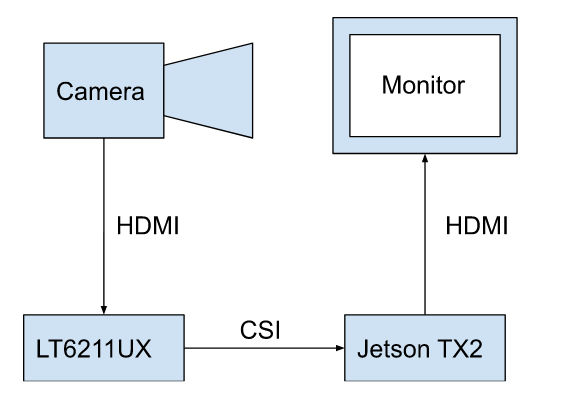
- Look for the Model Name: The “Card” field usually gives away the camera model, making it easier to identify the type of camera.
- Check the Bus Information: If the device is connected via USB, it’s likely a standard webcam. If connected via PCI or Thunderbolt, it may be a professional capture device.
- Examine Capabilities: Advanced cameras and capture devices often support more sophisticated video capture formats and settings, whereas basic webcams support fewer features.
Troubleshooting: What to Do If You Can’t Identify the Camera
If you’re having trouble identifying your camera, here are a few things you can try:
- Ensure Camera is Properly Connected: If the device isn’t listed, ensure it’s properly connected and powered on. For USB webcams, try plugging it into another port.
- Check for Driver Issues: Some cameras require specific drivers, so ensure that your system has the correct drivers installed.
- Look for Device Permissions: If you can’t access the device, check that your user has the necessary permissions to interact with video devices.
Also read: Web App Can’t Access Android Phone Camera – How to Solve It!
FAQ’s
1. What is V4L2?
V4L2 (Video for Linux 2) is an API designed for Linux systems to provide a standardized way to interact with video capture and output devices, enabling seamless control and integration of various video hardware.
2. Why is it important to identify your camera type?
Identifying your camera type helps optimize video settings, troubleshoot device issues, ensure driver compatibility, and configure software integrations effectively.
3. How can I list the video devices connected to my Linux system?
You can list the video devices by checking device paths typically located at /dev/videoX (where X is a number) using terminal commands or utilities that support V4L2.
4. What information can I retrieve about my camera using V4L2?
V4L2 allows you to gather information such as driver name, device model, connection type (bus info), and supported capabilities, helping you identify and categorize your camera accurately.
5. What should I do if my camera isn’t recognized by the system?
Ensure the camera is properly connected and powered on, check for driver issues to confirm the correct drivers are installed, and verify that you have the necessary permissions to access the device.
Conclusion
V4L2 is a highly effective tool for identifying video devices on Linux systems. By following the steps outlined in this guide, you can quickly determine whether you’re working with a built-in webcam, an external USB camera, or a professional capture device. This knowledge helps you better configure your system, optimize video performance, and troubleshoot any issues that arise.