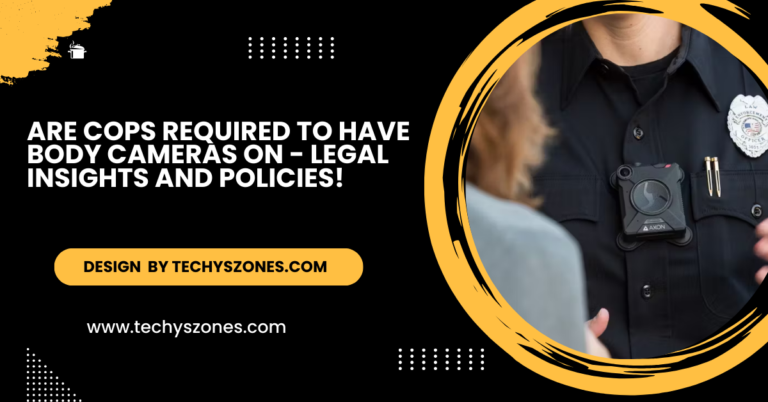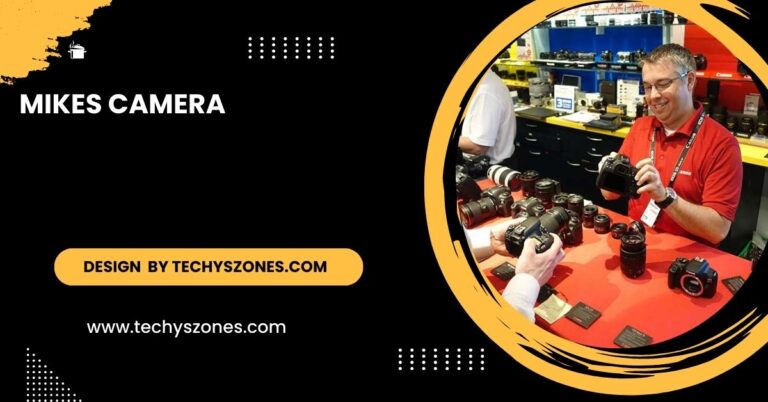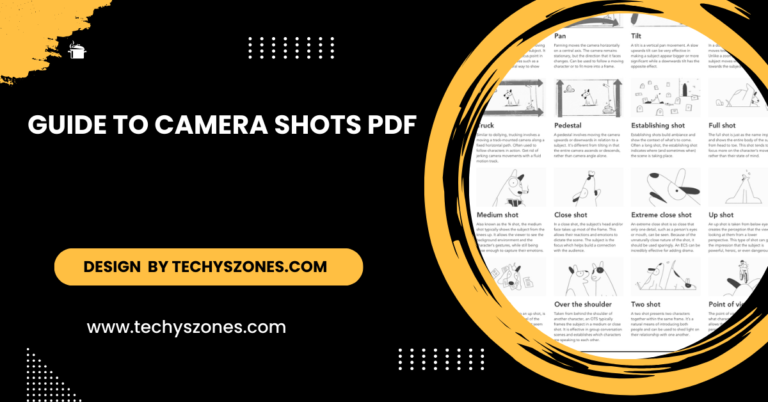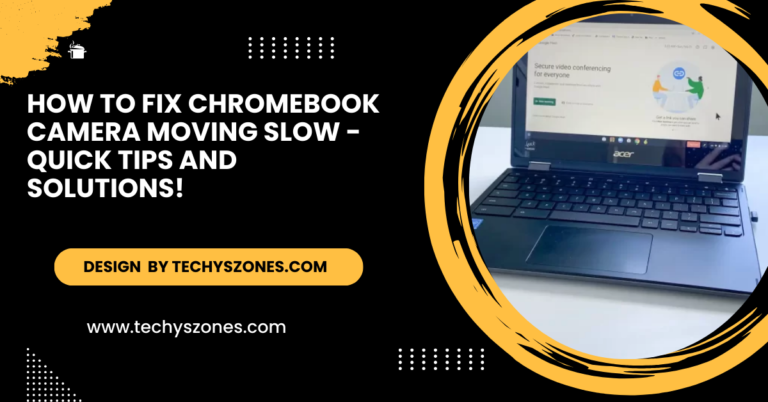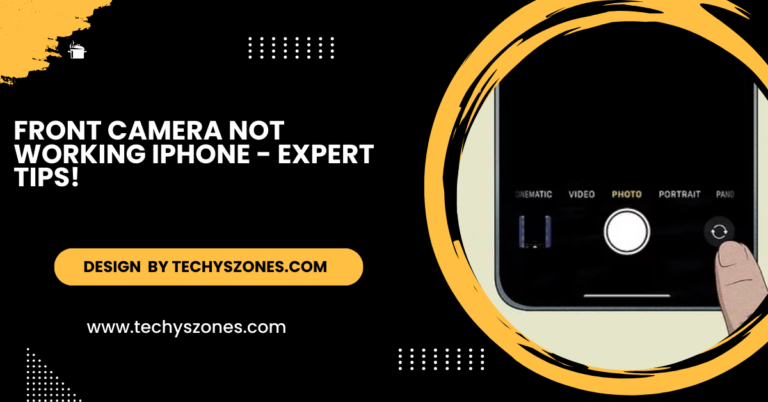Ring Camera Unsupported Contect Error – Causes and Fixes!
The unsupported content error on Ring cameras is caused by outdated software, network issues, or file incompatibility. Fix it by updating firmware, clearing cache, or resetting.
In this article, we’ll explore what causes the “unsupported content” error on Ring cameras and guide you through practical solutions to resolve the issue.
What Is the Unsupported Content Error on Ring Cameras?
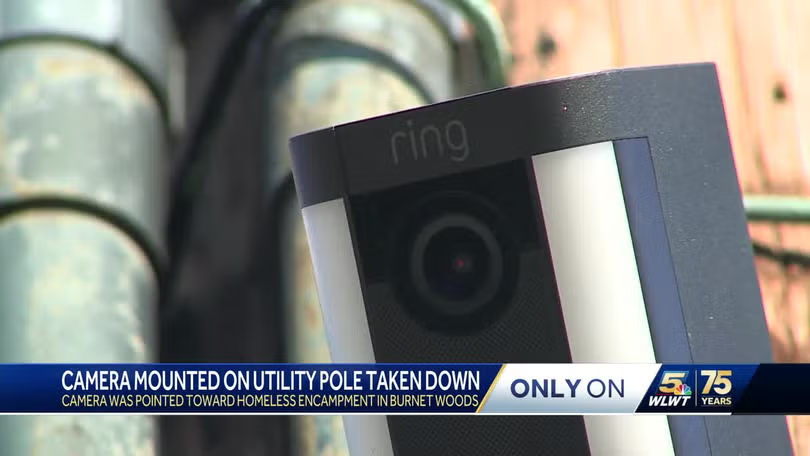
The “unsupported content” error typically occurs when your Ring camera is unable to process or play back a video due to an incompatibility issue. This issue can arise when there is a problem with the file format, device settings, or connectivity between the camera and the app or platform you’re using.
The error message usually appears when attempting to view recorded footage or stream live video from your Ring device, making it impossible to access the content. Understanding the causes of this issue will help you take steps to resolve it quickly.
Common Causes of the Unsupported Content Error:
Several factors can trigger the unsupported content error on Ring cameras. Some of the most common causes include:
- Outdated Ring App or Firmware: Using an outdated version of the Ring app or having an outdated firmware version on your camera can lead to compatibility issues, which may result in the “unsupported content” error.
- Incompatible File Format: The error might occur if the Ring camera’s video format is not supported by the device or application you’re using to view the footage. This can happen if you’re trying to access the content on an older or incompatible device.
- Network Connectivity Issues: Poor internet connection or network instability can prevent your camera from streaming video properly, leading to errors in video playback or live streaming.
- Corrupted Video Files: Sometimes, the video files stored in the cloud or on your device may become corrupted due to incomplete uploads, network interruptions, or other technical issues, causing an error when you try to access them.
- Device Compatibility Issues: The device you’re using to view the footage, such as a smartphone, tablet, or computer, might not support the format of the video, leading to the unsupported content error.
- Cache or Data Issues: Accumulated cache or corrupted data within the Ring app or your device can interfere with the proper functioning of the app, causing errors during video playback.
How to Fix the Unsupported Content Error on Your Ring Camera:
Here are several troubleshooting steps you can take to resolve the unsupported content error:
Also Read: Why The Display 2 Camera Is Black In Unity – A Comprehensive Guide!
Update the Ring App and Firmware:
The first step in resolving the issue is ensuring that both your Ring app and camera firmware are up to date. Ring regularly releases updates that improve device performance, fix bugs, and enhance compatibility.
How to update the Ring app:

- Visit the App Store (for iOS users) or Google Play Store (for Android users).
- Search for the Ring app and check if there is an available update.
- Install the update and restart the app.
How to update Ring camera firmware:
- Open the Ring app on your mobile device.
- Go to “Device Health” under your camera’s settings.
- If an update is available, the app will prompt you to install it.
Clear Cache and Data:
Clearing the cache and data on your Ring app can often resolve temporary issues causing errors.
Also Read: Why Do I Look So Skinny In Camera – The Impact Of Lenses And Lighting!
How to clear cache on Android:
- Go to Settings on your phone.
- Tap Apps and find the Ring app.
- Tap Storage and select Clear Cache.
On iOS uninstalling and reinstalling the app can help reset the data.
Check Network Connection:

A stable and fast internet connection is essential for streaming videos from your Ring camera. Check your Wi-Fi connection to ensure it’s not causing the error.
- Make sure your internet connection is stable and fast enough to support video streaming.
- Restart your router and reconnect your Ring camera to the Wi-Fi network.
Try a Different Device:
If you’re experiencing the unsupported content error on a particular device, try accessing your Ring camera’s footage on another device, such as a different smartphone or computer, to see if the problem persists.
Reinstall the Ring App:
If clearing the cache doesn’t fix the issue, try uninstalling and reinstalling the Ring app. This will remove any corrupted files or data that may be causing the problem.
- Uninstall the app from your device.
- Go to the App Store or Google Play Store and reinstall it.
- Log in with your Ring account credentials and check if the issue is resolved.
Also Read: Why Do I Look So Skinny In Camera – The Impact Of Lenses And Lighting!
Check File Formats and Compatibility:
Ensure the device you’re using to view the video supports the Ring camera’s file format. Ring cameras usually record in formats that are supported by most devices, but older devices may encounter issues with playback. Check the device’s compatibility with the video file format and try updating the software on your viewing device if needed.
Reset Your Ring Camera:

As a last resort, resetting your Ring camera to its factory settings can help resolve persistent issues, including the unsupported content error.
- To reset the camera, press and hold the setup button for about 20 seconds.
- Release the button when the light on the front of the camera starts flashing.
- Set up the camera again via the Ring app and check if the issue has been resolved.
Preventing the Unsupported Content Error:
To avoid encountering the unsupported content error in the future, follow these tips:
- Regularly update the Ring app and camera firmware to ensure compatibility with your devices.
- Monitor your internet connection and ensure it remains stable, especially when streaming video.
- Clear the app cache periodically to prevent the accumulation of corrupted data.
- Check device compatibility before accessing Ring camera footage on older devices.
FAQ’s
1.What causes the unsupported content error on Ring cameras?
It is often caused by outdated software, network issues, incompatible file formats, or corrupted video files.
2. How do I update my Ring camera firmware?
Open the Ring app, go to “Device Health,” and check for any available updates to install the latest firmware.
3. Can network issues trigger the unsupported content error?
Yes, poor or unstable internet connections can prevent proper video playback, causing this error.
4. How can I clear the cache on the Ring app?
On Android, go to Settings, tap Apps, select Ring, and clear the cache. On iOS, reinstalling the app can reset its data.
5. What should I do if updating the app and clearing cache doesn’t work?
Try reinstalling the app or resetting the Ring camera to factory settings to resolve persistent errors.
Conclusion:
The “unsupported content” error on Ring cameras is typically caused by issues like outdated software, network problems, or incompatible file formats. Resolving this issue involves updating the Ring app and firmware, checking your internet connection, and clearing the app’s cache. Following these preventive steps can help avoid future occurrences of the error and ensure smooth functionality of your Ring camera.