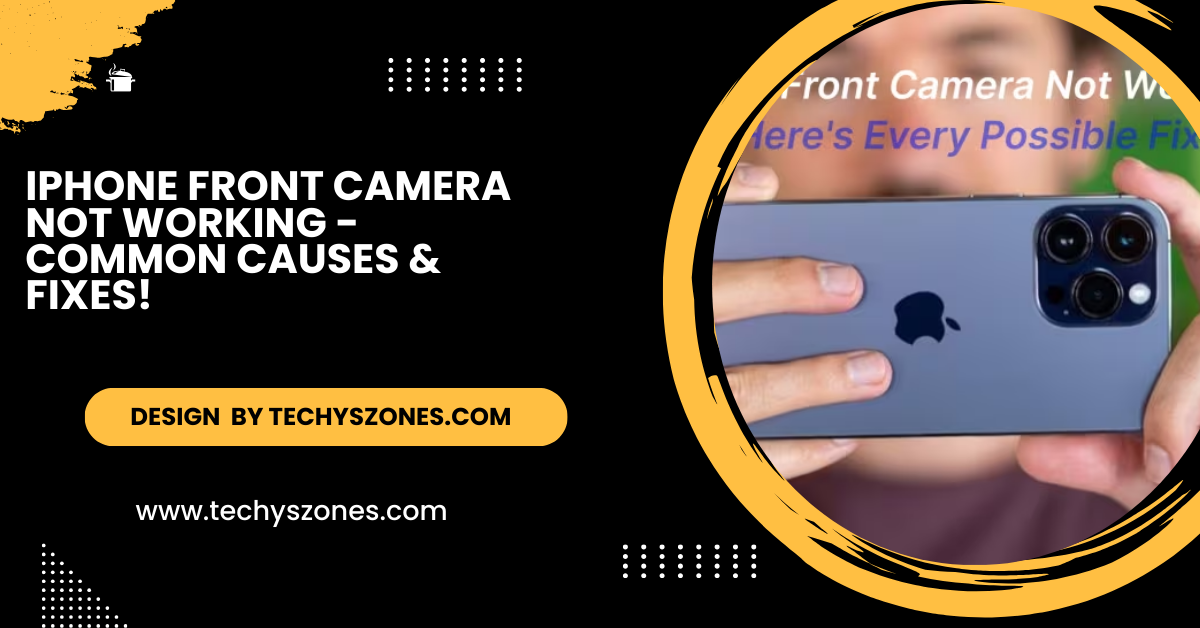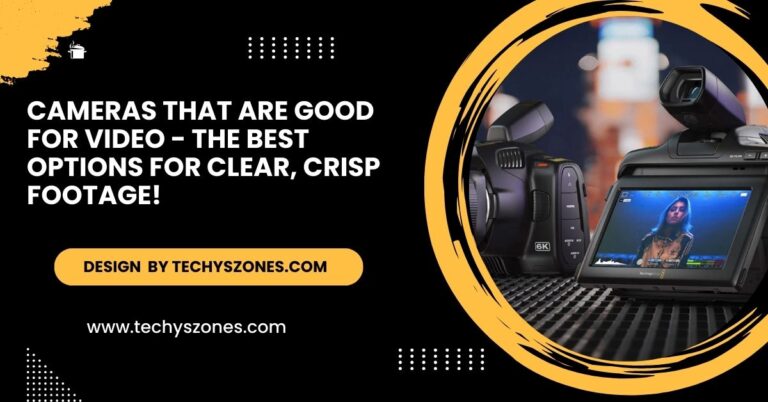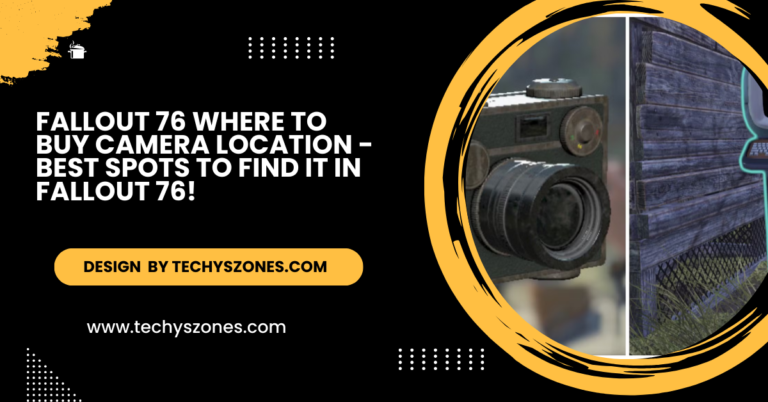Iphone Front Camera Not Working – Common Causes & Fixes!
Your iPhone front camera may not work due to software glitches, app issues, or physical damage. Restart your device and check settings to fix it.
In this article, we’ll dive deep into the common causes, troubleshooting tips, and preventive measures to help you resolve the issue and keep your iPhone front camera in top shape.
Why Is My iPhone Front Camera Not Working?
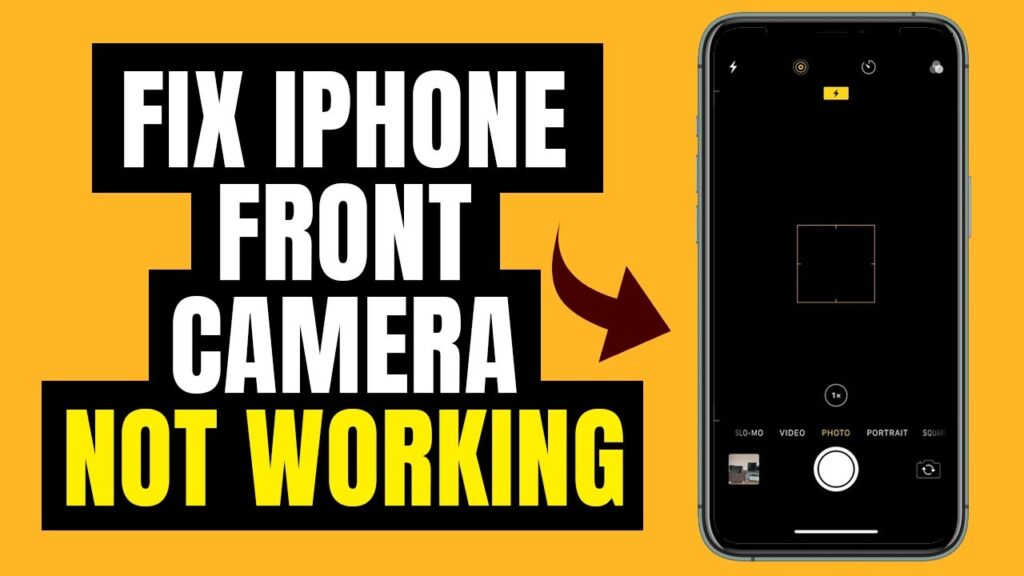
Several factors could be behind a non-functional front camera. Let’s explore the most common causes:
- Software Glitches: Minor bugs in iOS or specific apps may interfere with the camera’s operation. This often happens after installing a new app, updating your operating system, or encountering app crashes.
- App-Related Issues: Certain apps that use the camera may have outdated software or improper permissions, resulting in malfunction.
- Obstruction on the Lens: Dirt, dust, smudges, or protective screen covers improperly aligned with the camera lens may block or distort the view.
- Physical Damage: Accidental drops, water exposure, or pressure on the device can damage internal components, such as the camera sensor, rendering it unusable.
- Hardware Malfunction: A loose connection, damaged lens, or defective component inside your iPhone can also stop the front camera from functioning.
Step-by-Step Troubleshooting for iPhone Front Camera Issues:
Restart Your iPhone: Rebooting your iPhone can resolve minor software glitches. Follow these steps:
- Press and hold the Power Button (or Power + Volume Down for iPhone X and later models).
- Slide the power-off slider to turn off the phone.
- Wait 30 seconds and press the Power Button again to turn it back on.
This simple step often resolves temporary camera issues.
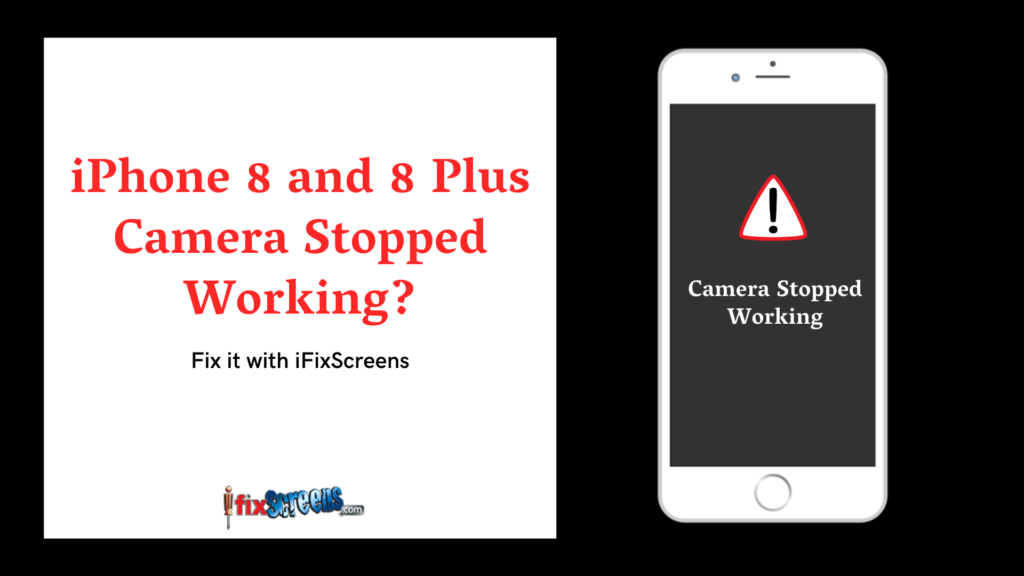
Check Camera App Settings and Permissions: Sometimes, the front camera might not work in certain apps due to lack of permissions.
- Open Settings and go to Privacy.
- Tap on Camera and ensure the toggle is turned on for the apps needing access.
If permissions are correctly set, the app should work seamlessly with the camera.
Test the Camera in Different Apps: Open various apps that use the camera, such as FaceTime, Snapchat, and Instagram, to see if the issue is app-specific. If it works in one app but not others:
- Check for updates for the app with issues.
- Reinstall the problematic app.
Clean the Front Camera Lens: Dirty or smudged lenses can cause blurry or black screens. Clean the lens using:
- A microfiber cloth to avoid scratches.
- A small amount of lens-cleaning solution if necessary.
Avoid harsh chemicals or abrasive materials that could damage the lens.
Update iOS: Outdated software may have bugs that interfere with the camera. To check for updates:
- Go to Settings > General > Software Update.
- If an update is available, tap Download and Install.
Updating your iPhone often resolves compatibility and functionality issues.
Reset All Settings: Resetting your device’s settings can fix deeper software glitches without deleting your data.
- Go to Settings > General > Transfer or Reset iPhone > Reset.
- Choose Reset All Settings.
This will reset preferences like Wi-Fi networks and app permissions but won’t erase your photos, apps, or other data.
Force Quit the Camera App: Sometimes, the Camera app itself may freeze or malfunction. Force quit and restart it:
- On iPhones with Face ID, swipe up from the bottom of the screen and hold to open the app switcher.
- Locate the Camera app and swipe it up to close.
- Reopen the Camera app.
Test the Front Camera in Diagnostics Mode: Apple offers a built-in diagnostics tool (accessible at Apple stores or through their support app) to identify hardware issues with the camera. You can also book an appointment with an Apple technician for this.
Check for Physical Damage: Inspect your device for visible cracks, dents, or water damage. If your phone has been exposed to water, internal components may be compromised, requiring professional repair.
Restore iPhone to Factory Settings: If none of the above solutions work, you may need to restore your iPhone. This will erase all data, so back up your device beforehand.
- Go to Settings > General > Transfer or Reset iPhone > Erase All Content and Settings.
- Follow the on-screen instructions to reset your device.
After restoring, test the camera before reinstalling apps or restoring backups.
When to Contact Apple Support:
If you’ve tried all the steps above and your iPhone front camera still isn’t working, the issue might be hardware-related. Here’s what to do:
- Use Apple’s Support App to run diagnostics or schedule a repair.
- Visit an Apple Store or authorized service provider for inspection and repair.
If your iPhone is under warranty or covered by AppleCare, repairs may be free or discounted.
Tips to Prevent Future Camera Problems:
- Use a Screen Protector Carefully: Ensure it doesn’t obstruct the camera lens.
- Avoid Drops and Impacts: Use a sturdy case for better protection.
- Regularly Clean the Lens: Keep it free of dirt and smudges.
- Avoid Overheating: Prolonged exposure to high temperatures can damage internal components.
- Keep Software Updated: Always install the latest iOS updates for optimal performance.
FAQ’s
1. Why is my iPhone front camera not working at all?
Your front camera may not work due to software glitches, app-related issues, physical damage, or hardware malfunctions. Start by restarting your iPhone and checking for app permissions to troubleshoot the problem.
2. Why is my front camera showing a black screen?
A black screen could be caused by a software crash, an app conflict, or a hardware failure. Try force-closing the Camera app, restarting the phone, or testing the camera in different apps to identify the issue.
3. What should I do if the front camera works in one app but not another?
This is likely an app-specific issue. Check the app’s permissions under Settings > Privacy > Camera and ensure the app is updated. Reinstall the app if necessary.
4. Can I fix my front camera at home if it’s physically damaged?
No, physical damage to the camera lens or internal components requires professional repair. Attempting a DIY fix could void your warranty or cause further damage.
5. Why is my front camera blurry or not focusing?
A blurry or unfocused front camera is often due to a dirty lens. Clean the lens with a microfiber cloth and ensure nothing is obstructing it, such as a screen protector or case.
Conclusion:
When your iPhone front camera isn’t working, it can be an inconvenience, but most issues are fixable with a few simple steps. From restarting your device to cleaning the lens or checking permissions, these troubleshooting methods can help you restore functionality. For persistent issues, don’t hesitate to contact Apple Support or visit an authorized repair center.