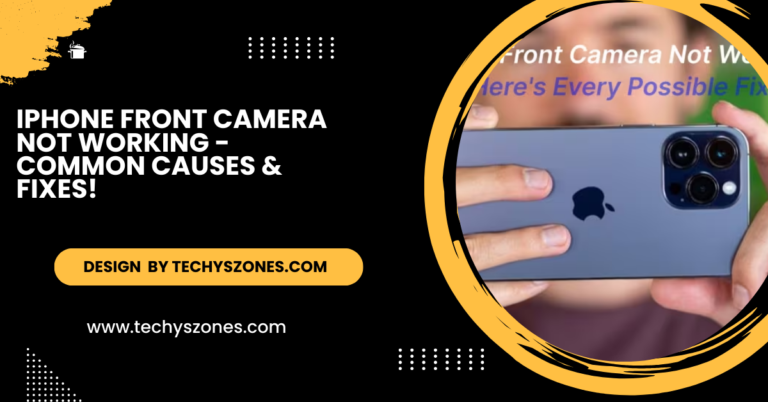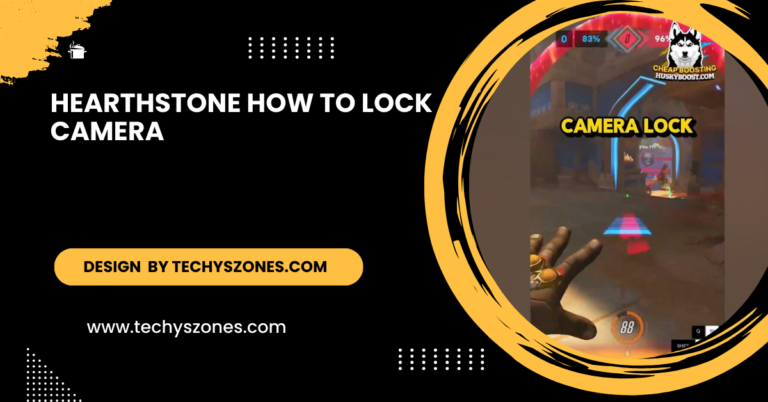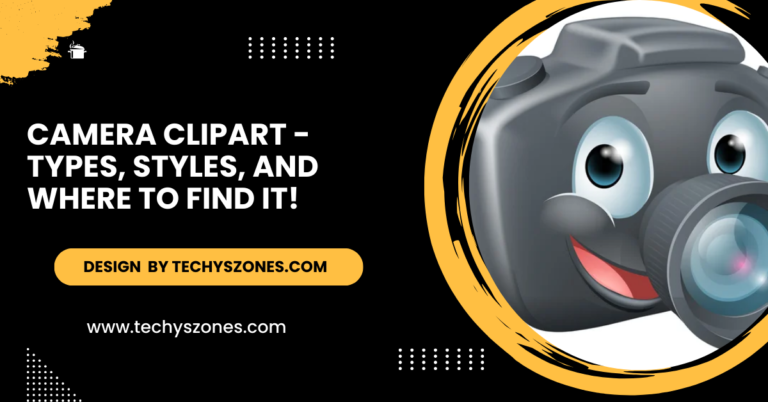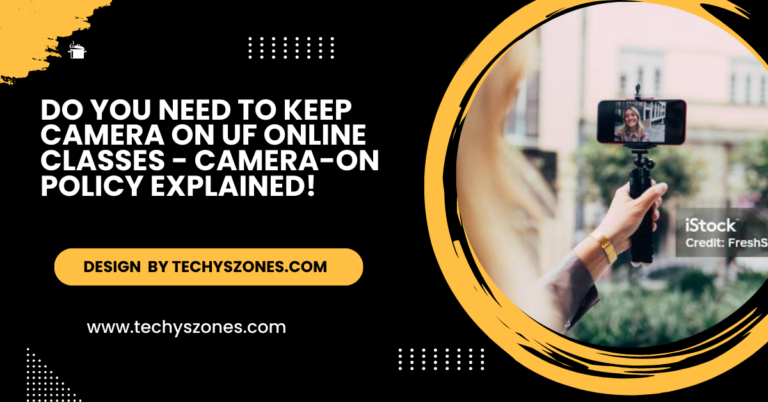How To View My Owlet Doorbell Camera – Tips and Tricks!
The Owlet Doorbell Camera improves home security by providing live monitoring, recorded footage access, and customizable settings through the Owlet app.
In this article, you’ll learn how to access your Owlet Doorbell Camera, utilize its features effectively, and troubleshoot any issues you may encounter.
Downloading the Owlet App:

The Owlet app is crucial for accessing the camera’s functionalities. It allows you to view live feeds, receive notifications, and manage settings from your smartphone or tablet. Here’s how to get started:
- For iOS Users: Download the app from the Apple App Store.
- For Android Users: Find the app in the Google Play Store.
After downloading, open the app to begin the setup process.
Setting Up Your Camera:
Proper installation is essential for optimal performance. Follow these steps for a seamless setup:
- Ensure Wi-Fi Connectivity: Your camera must be connected to a stable Wi-Fi network for remote access. Ideally, use a 2.4 GHz Wi-Fi band, as it provides better range.
- Create or Log Into Your Account: Open the Owlet app and either create a new account or log in if you already have one. Make sure to use a strong password for added security.
- Follow On-Screen Instructions: The app will guide you through the setup process. You will need to select your Wi-Fi network and enter the password.
Viewing the Live Feed:
After successfully setting up your camera, you can view the live feed directly from the app:
- Launch the App: Open the Owlet app on your device.
- Select Your Camera: Tap on the doorbell camera icon, which should be prominently displayed on your home screen.
- Access Live View: You will see a live video stream from your doorbell camera. This feature is invaluable for monitoring visitors or ensuring the security of your home in real time.
Also Read: Ring Camera Unsupported Contect Error – Causes and Fixes!
Accessing Recorded Footage:
In addition to live feeds, Owlet cameras allow you to review recorded footage:
- Navigate to the Library: Within the app, look for the library or history section where recorded clips are stored.
- Select Date and Time: Use the calendar feature to pick the specific date of the event you want to review.
- Playback: Tap on the selected recording to view it. You might also have options to download or share these clips with others.
Adjusting Camera Settings:
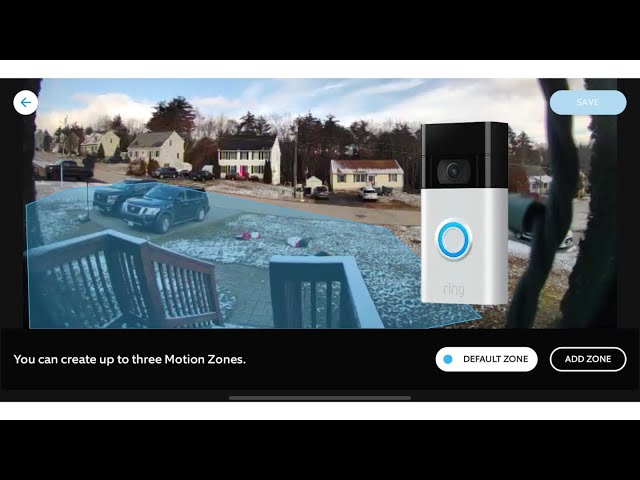
To enhance the functionality of your Owlet Doorbell Camera, consider tweaking some settings:
- Notifications: Enable motion detection alerts so you receive real-time notifications whenever someone approaches your door.
- Camera Resolution: Adjust the video quality based on your internet speed. A higher quality provides clearer images but requires more bandwidth.
- Night Vision: If your camera supports night vision, ensure this feature is enabled for effective monitoring during low-light conditions.
Troubleshooting Common Issues:
If you encounter problems accessing your camera, here are some troubleshooting tips:
- Check Wi-Fi Connection: Make sure your camera is still connected to your Wi-Fi. You can verify this through the app’s settings.
- Restart the Camera: If the camera isn’t functioning properly, unplug it for a few seconds and then plug it back in.
- Update the App: Regularly check for updates in your device’s app store. Keeping the Owlet app updated is crucial for optimal performance and security.
Additional Tips for Effective Use:
To fully utilize your Owlet Doorbell Camera, consider these additional suggestions:
- Optimal Positioning: Ensure the camera is mounted at an optimal height (generally about 4-5 feet from the ground) and angle to capture clear views of faces and activity.
- Community Engagement: Join online forums or community groups where Owlet users share tips and experiences. Platforms like Reddit or dedicated smart home forums can be excellent resources.
- Explore Integrations: If you have other smart home devices, check whether your Owlet camera can integrate with them. This can create a more comprehensive security system for your home.
Also Read: What Camera Is Good For Camputering Bands – From GoPro to Sony Alpha!
Leveraging Two-Way Audio:
Many Owlet Doorbell Cameras come with a two-way audio feature. This allows you to communicate with visitors directly through the app. To use this feature:
- Activate the Audio: In the live view screen, look for the microphone icon.
- Speak: Press and hold the icon to talk. This is particularly useful for greeting guests or directing delivery personnel.
Understanding Subscription Plans:
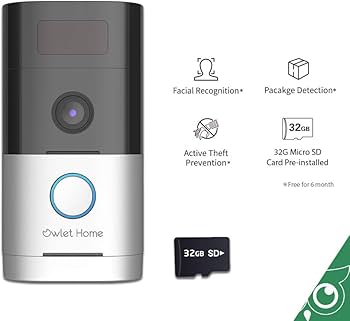
Owlet offers different subscription plans for cloud storage and additional features. Consider whether a subscription plan is right for you based on how often you want to access recorded footage or any additional functionalities. Review the pricing and options available through the app or on their website to find a plan that fits your needs.
Utilizing Motion Detection Features:
Owlet Doorbell Cameras are equipped with motion detection capabilities. To make the most of this feature:
- Adjust Sensitivity Settings: Within the app, find the motion sensitivity settings and adjust them based on your environment. For example, if there are frequent animals or pedestrians passing by, lowering the sensitivity may reduce unnecessary alerts.
- Set Motion Zones: Some models allow you to create specific zones within the camera’s view that will trigger alerts. This can be useful for focusing on areas of high activity, like your front porch, while ignoring less relevant areas.
Remote Access:
Owlet allows you to access your camera from anywhere, provided you have an internet connection. This feature is especially useful for travelers or those away from home for extended periods:
- Access via Multiple Devices: You can view the camera feed from various devices. Simply log into your Owlet account on different smartphones, tablets, or even through a web browser if applicable.
- Sharing Access: If you want a family member or trusted friend to view the camera feed, the app may offer a sharing option. This way, they can keep an eye on things while you’re away.
Also Read: Why Is My Computer Camera Red And Won’t Turn On – Common Causes and Solutions!
Integrating with Other Smart Home Systems:
If you have a smart home ecosystem, consider integrating your Owlet Doorbell Camera for improved functionality:
- Voice Assistants: Check if your camera is compatible with smart home assistants like Amazon Alexa or Google Assistant. You can then control your camera through voice commands or link it to other smart devices.
- Automation: Set up routines that trigger the camera or alerts based on other devices in your home. For instance, if a door sensor is activated, the camera could start recording or send you an alert.
Regular Maintenance and Updates:

Maintaining your camera is crucial for its performance:
- Keep the Lens Clean: Regularly clean the camera lens to ensure clear video quality. Use a soft, lint-free cloth to avoid scratches.
- Firmware Updates: Owlet frequently releases firmware updates that improve camera functionality and security. Regularly check for these updates within the app settings to ensure your device is running smoothly.
Using the Camera for Package Delivery Monitoring:
The rise of online shopping has made package theft a concern for many homeowners. Your Owlet Doorbell Camera can help:
- Monitor Deliveries: Set alerts to notify you when someone approaches your door, allowing you to watch for package deliveries in real-time.
- Capture Evidence: If a package is stolen, having recorded footage can help in filing police reports or claims with delivery services.
Exploring Advanced Features:
Depending on the model you have, your Owlet Doorbell Camera may offer advanced features:
- Facial Recognition: Some models come equipped with facial recognition technology, allowing you to differentiate between known visitors and strangers. Familiarize yourself with this feature to enhance your security.
- Temperature and Humidity Sensors: If your camera has environmental sensors, monitor the temperature and humidity levels around your entrance to ensure comfort and safety.
FAQ’s
1. How do I download the Owlet app?
To download the Owlet app, go to the Apple App Store if you are an iOS user or the Google Play Store for Android users. Search for “Owlet” and download the app to get started.
2. What should I do if I can’t access my camera feed?
If you can’t access the camera feed, check your Wi-Fi connection, ensure it’s set up correctly, and restart the camera.
3. Can I view recorded footage from my Owlet Doorbell Camera?
Yes, you can access recorded footage by navigating to the library or history section in the app. Select the date and time of the event you wish to review and tap to playback the recording.
4. How do I adjust the camera settings?
To adjust the camera settings, open the Owlet app, select your camera, and go to the settings menu. From there, you can manage notifications, adjust video quality, and enable night vision as needed.
5. Is the Owlet Doorbell Camera compatible with other smart home devices?
Yes, the Owlet Doorbell Camera can integrate with smart home systems like Amazon Alexa or Google Assistant, enhancing functionality and automation.
Conclusion:
In conclusion, the Owlet Doorbell Camera offers a range of features to enhance home security and user convenience. By effectively utilizing the Owlet app and adjusting camera settings, you can monitor your property in real-time and access recorded footage as needed. Regular maintenance and understanding privacy settings further ensure optimal performance and peace of mind.