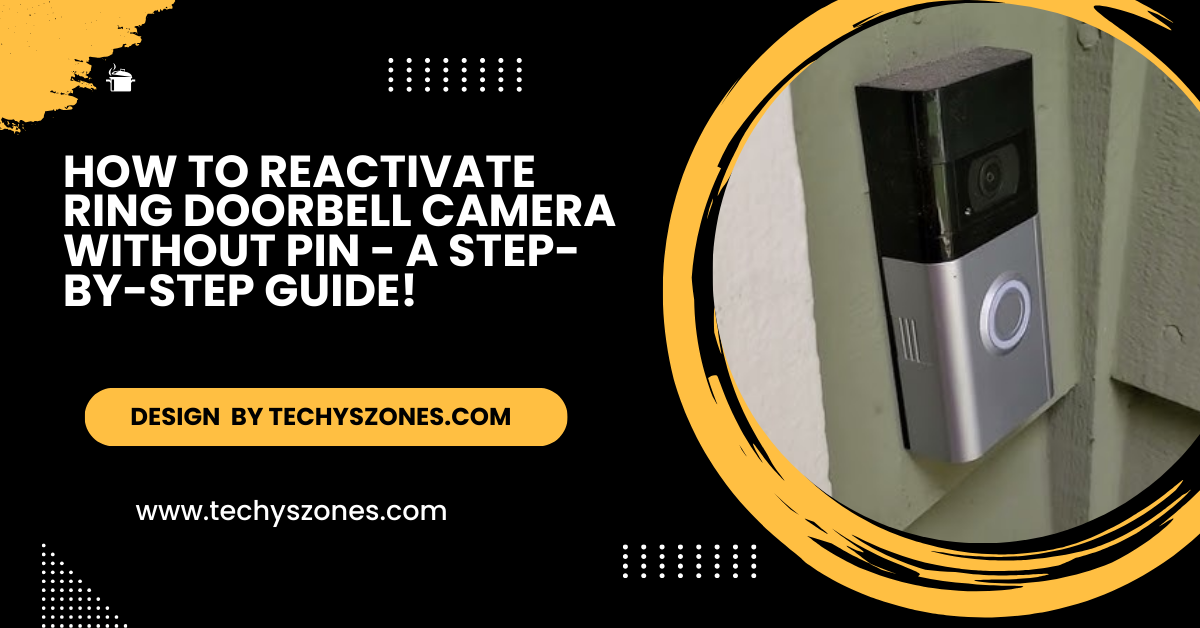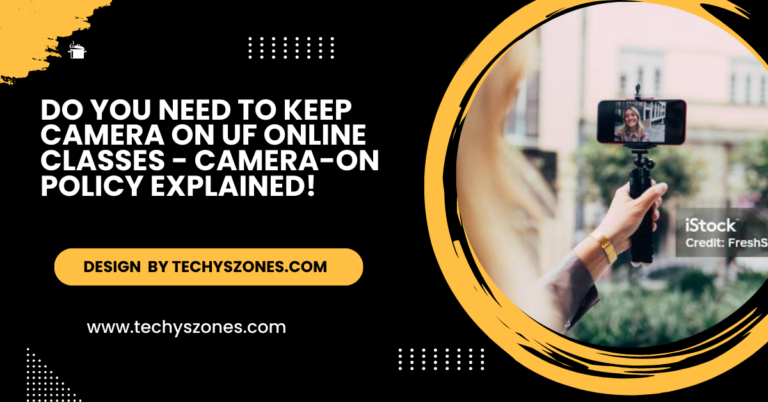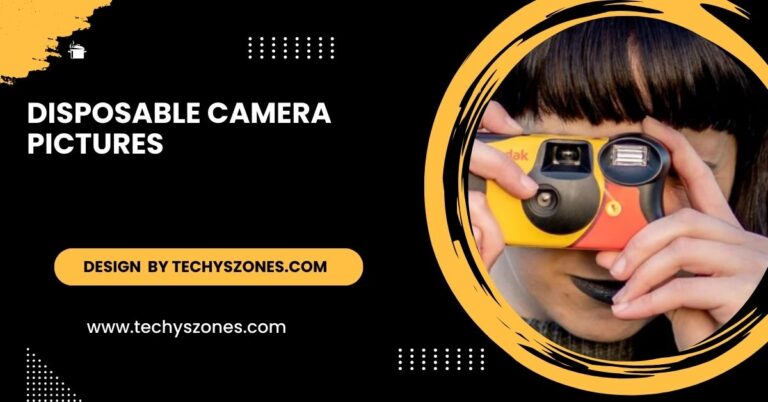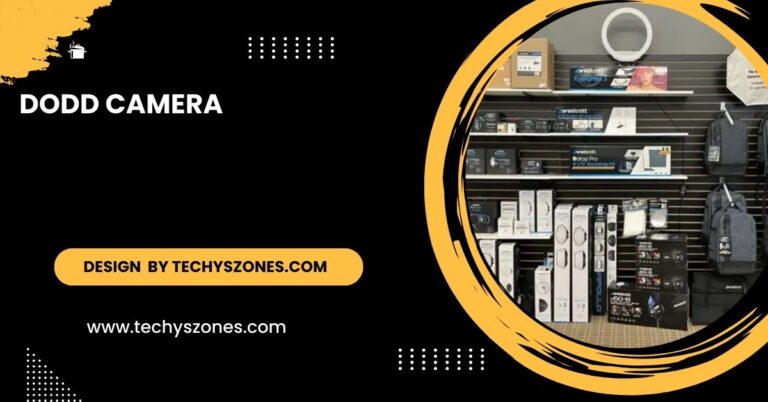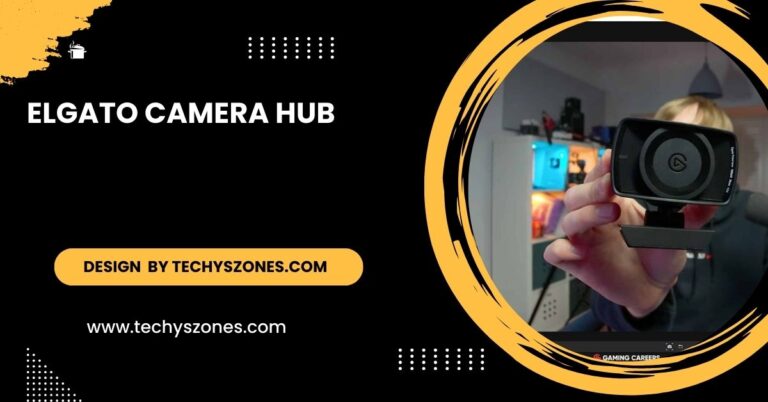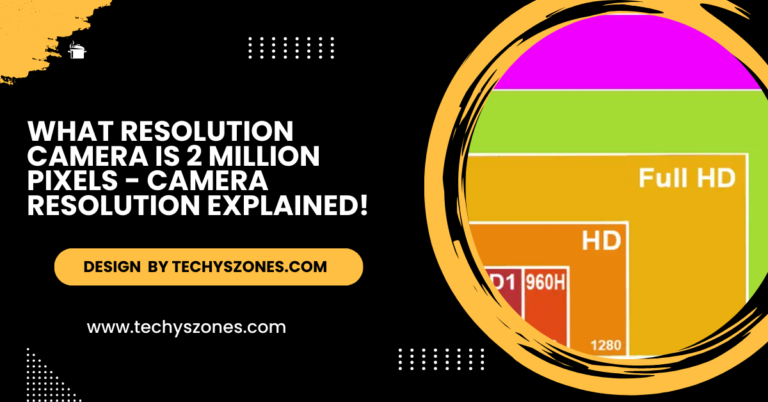How To Reactivate Ring Doorbell Camera Without Pin – A Step-By-Step Guide!
To reactivate your Ring doorbell without a PIN, use the Ring app’s setup process or contact Ring support for help with the device’s serial number.
In this article, we’ll guide you through the process of getting your Ring doorbell back online and operational, even if you’ve forgotten or don’t have the PIN. Follow these simple steps to troubleshoot and resolve the issue quickly.
Why You Might Need to Reactivate Your Ring Doorbell Camera:
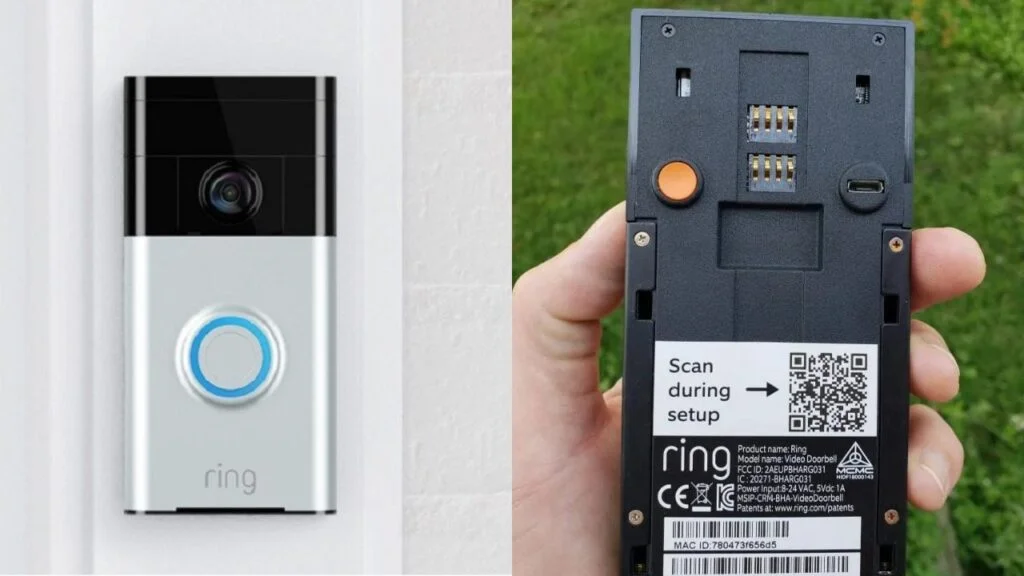
There are several reasons why you may need to reactivate your Ring doorbell camera. These include:
- Resetting your device: If you’ve reset your Ring doorbell to its factory settings.
- Changing your Wi-Fi network: If you’ve changed your Wi-Fi router or network and need to reconnect your Ring.
- Moving to a new home: If you’ve relocated and want to set up your Ring camera in a new location.
- Uninstalling and reinstalling the device: If the camera is removed for maintenance or relocation purposes.
Regardless of the reason, it’s important to follow the correct steps to ensure proper reactivation.
Steps to Reactivate Ring Doorbell Camera Without a PIN:
- Open the Ring App: The first step to reactivating your Ring doorbell camera is to open the Ring app on your smartphone. If you don’t have it installed yet, download it from the App Store (iOS) or Google Play Store (Android) and sign in to your account.
- Tap on “Set Up a Device”: Once you’re logged into your Ring app, tap on the “Set Up a Device” option. This will begin the process of adding your Ring camera back to your account.
- Select Your Device: From the list of Ring devices, choose the Ring Doorbell option that you want to reactivate. This could be the specific model you own, such as Ring Video Doorbell 3 or Ring Video Doorbell Pro.
Put Your Ring Doorbell into Setup Mode:
To initiate the setup process, you’ll need to put your Ring doorbell into Setup Mode. Here’s how:
- Press and hold the orange button on the back of your Ring doorbell for about 15 seconds until the front light begins flashing.
- This will trigger the setup process, and your doorbell will be ready to connect to your Wi-Fi network.
Also Read: How To Access Camera Mac C – Tips For Smooth Performance!
Connect Your Ring Doorbell to Wi-Fi:
After your Ring device is in setup mode, the app will prompt you to connect to your Ring doorbell’s temporary Wi-Fi network. Once connected, the app will guide you to select your home Wi-Fi network.
Enter the Wi-Fi password for your network and allow the device to establish a connection. If you’ve recently changed your Wi-Fi, make sure your new network is available.
Finish the Setup:
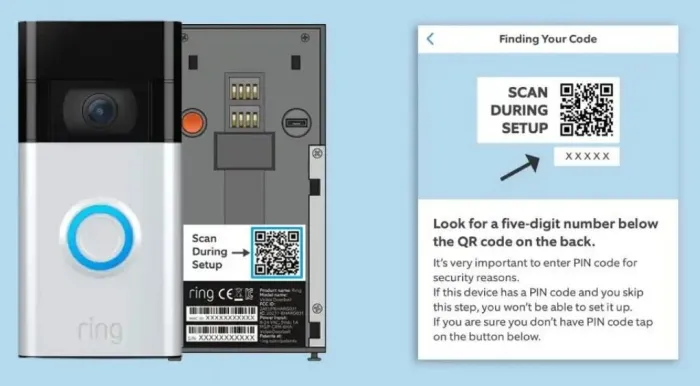
Follow the on-screen instructions in the Ring app to complete the setup process. The app will confirm that your Ring doorbell camera is reconnected to the internet and activated.
Once the setup is complete, your Ring doorbell camera should be up and running again. If you need to customize any settings (such as motion detection or alerts), you can do so directly from the app.
What to Do If You Don’t Have the PIN:
In most cases, a PIN is required when setting up or resetting the Ring device for security purposes. However, if you don’t have the PIN, follow these additional steps:
- Check your email: Ring sometimes sends the PIN to the email associated with your account. Look for a confirmation email from Ring.
- Try the default PIN: Some Ring devices use a default PIN (which can be found in the device’s manual or on the packaging).
- Contact Ring Support: If all else fails, Ring’s customer support team can help you reactivate your camera. Provide them with the serial number of your device, and they will assist you in reactivating it.
Tips to Avoid Future PIN Issues:
To avoid reactivating your Ring doorbell camera without a PIN, follow these tips: securely store your PIN, regularly update your app, and ensure your device connections are stable.
- Keep your PIN safe: Store it securely, either in a password manager or written down in a safe location.
- Enable two-factor authentication (2FA): This adds an extra layer of security to your account and may help if you forget your PIN in the future.
- Regularly update your app and firmware: Ensuring that both the Ring app and your device’s firmware are up to date can help avoid bugs and issues with PINs.
FAQ’s
1. Can I reactivate my Ring doorbell without a PIN?
Yes, you can reactivate your Ring doorbell without a PIN by following the setup process through the Ring app. If you don’t have the PIN, you may also contact Ring support for assistance.
2. Where can I find my Ring device PIN?
The PIN is typically sent to your email when you set up the device or may be printed on the original packaging. If you can’t find it, check your email for confirmation from Ring or try contacting their support.
3. What if I don’t have access to the email linked to my Ring account?
If you no longer have access to the email associated with your Ring account, you will need to update your account’s email address. You can do this by contacting Ring customer support for help with account recovery.
4. How long does it take to reactivate my Ring doorbell?
Reactivating your Ring doorbell can take about 10 to 15 minutes, depending on your Wi-Fi connection speed and the device model.
5. Why do I need to put my Ring doorbell into setup mode?
The setup mode allows your Ring doorbell to establish a new connection with your home Wi-Fi network. This is necessary when reactivating the device after resetting it or moving it to a new location.
Conclusion:
In conclusion, reactivating your Ring doorbell camera without a PIN is possible by following the setup process in the Ring app or by contacting Ring support for assistance. Ensure your device is properly reset, connected to Wi-Fi, and secure. For ongoing convenience, store your PIN in a secure location to avoid future issues with reactivation.