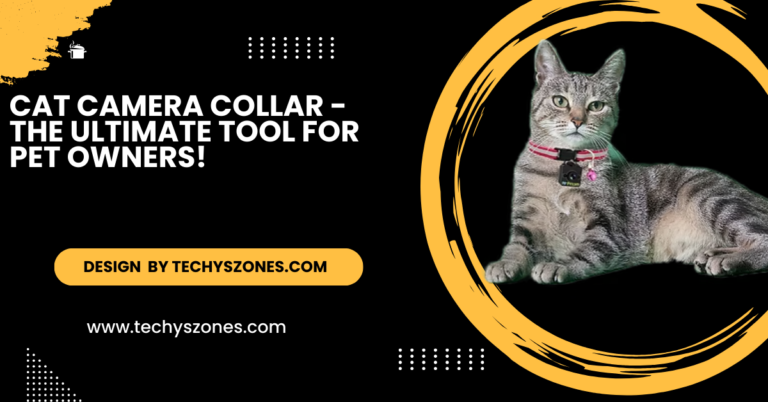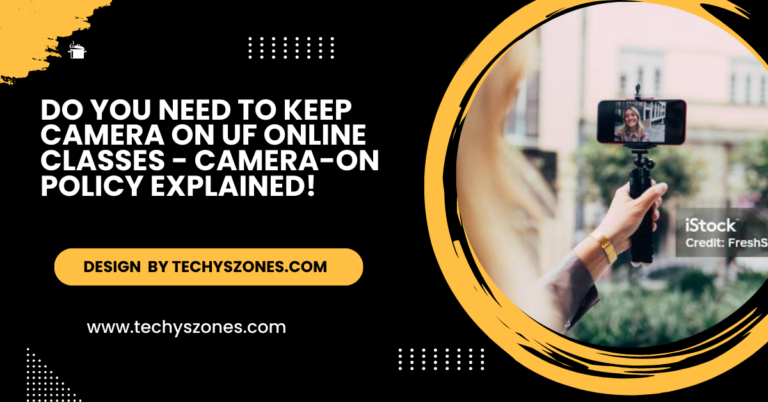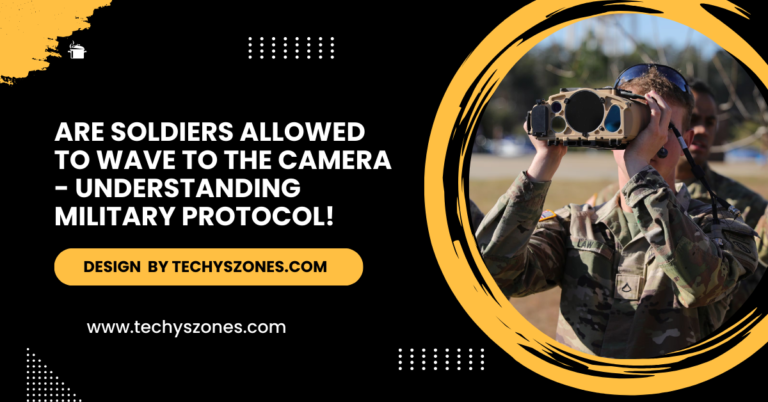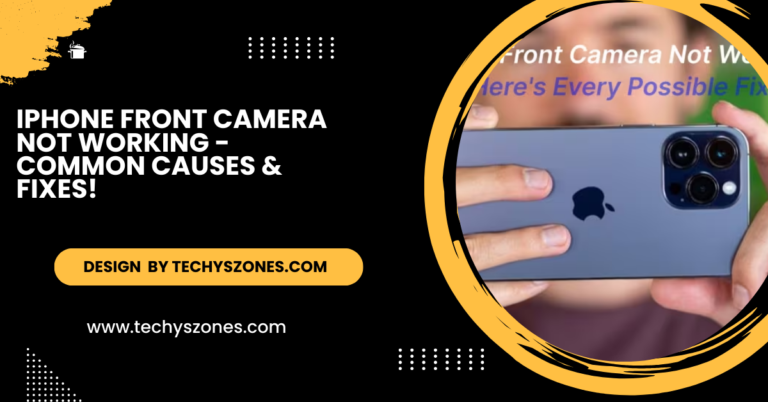How To Find Your Simplisafe Camera Ip – How to Locate Your Camera’s IP Address!
To find your SimpliSafe camera’s IP address, use the SimpliSafe app, your router’s admin page, or a network scanner app for remote access.
In this article, we will guide you on how to find your SimpliSafe camera’s IP address, which is essential for remote access and integration with other smart devices. Knowing the IP address allows you to connect to your camera over the internet seamlessly.
Why You Might Need Your Camera’s IP Address:

Before we dive into how to find your camera’s IP address, let’s briefly discuss why you might need it:
- Remote Access: If you want to access your camera feed remotely or set it up with other smart home devices.
- Troubleshooting: If you’re experiencing connectivity issues, knowing the IP address can help you diagnose the problem.
- Network Configuration: For advanced users, setting up port forwarding requires knowledge of the camera’s IP address.
Steps to Find Your SimpliSafe Camera IP Address:
Check Your SimpliSafe App:
The easiest way to find your SimpliSafe camera’s IP address is through the SimpliSafe mobile app. Here’s how:
- Open the SimpliSafe App: Launch the app on your smartphone or tablet.
- Log In: Enter your credentials to access your account.
- Select Your Camera: Tap on the camera you want to find the IP address for.
- Camera Settings: Locate the settings icon, typically shown as a gear or three dots.
- IP Address Display: In the camera settings, you may find the IP address displayed alongside other details.
Using Your Router’s Admin Page:
If the IP address is not available in the app, you can find it through your router’s admin interface:
Also Read: Do Sigma Lenses Fit Sony Cameras – The Best Guide of 2024!
Access Your Router Settings:
Open a web browser and type in your router’s IP address (common addresses include 192.168.1.1 or 192.168.0.1). Press “Enter” to access the router’s admin interface. You may be prompted to log in; enter your admin username and password.
If you haven’t changed these from the default settings, you can usually find the credentials in your router’s manual or on a label on the router itself. Once logged in, navigate to the section that shows connected devices.
Log In:
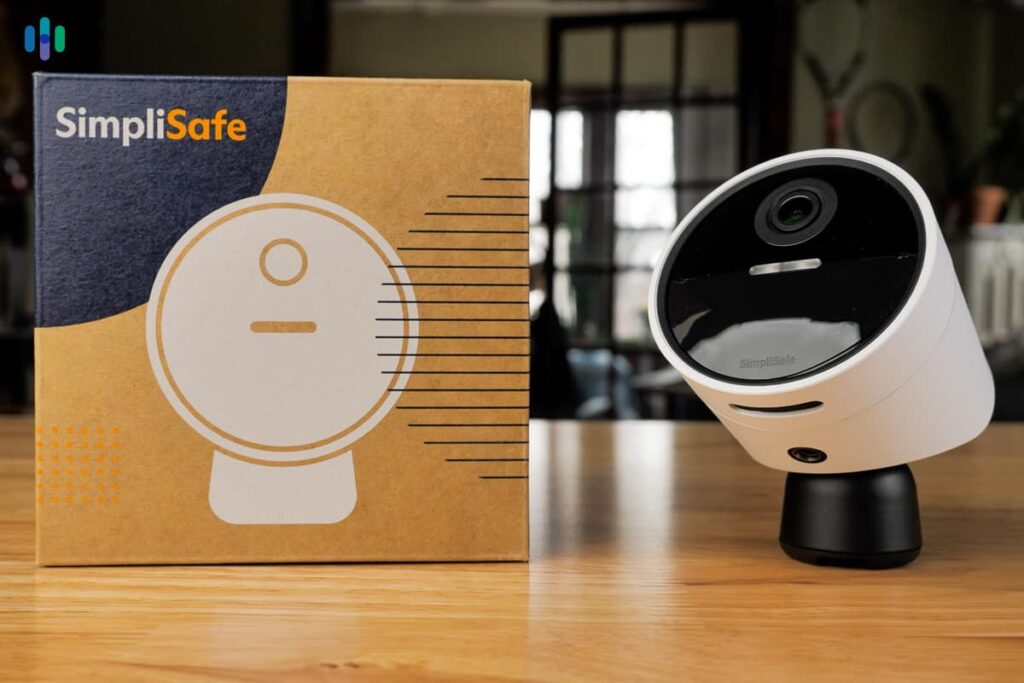
Enter your admin username and password. If you haven’t changed these, check your router’s manual for default credentials. Many routers also have a sticker on the bottom or back that lists the default login information.
After logging in, navigate to a section called “Device List,” “Attached Devices,” or “Connected Devices.”This section will show all devices currently connected to your network, making it easier to locate your SimpliSafe camera.
Find Connected Devices:
Look for a section that lists all connected devices, often found under “Device List,” “Attached Devices,” or “Connected Devices.” This section will display the names of all devices connected to your network, along with their corresponding IP addresses.
If you have many devices connected, you may need to scroll or search for your SimpliSafe camera specifically. Once located, you can see the IP address next to your camera’s name, which you’ll need for remote access or troubleshooting.
Locate Your SimpliSafe Camera:
Find your SimpliSafe camera in the list. The associated IP address will be displayed next to it. Make sure to note down the IP address for future reference, as it is crucial for accessing your camera remotely or configuring network settings.
If you have multiple cameras, double-check that you select the correct one to avoid any confusion during setup or troubleshooting.
Also Read: SMT V Camera Left and Right Not Working – A Comprehensive Troubleshooting Guide!
Using a Network Scanner App:
Another method to find your camera’s IP address is by using a network scanning app, which is helpful if you’re not familiar with router settings. Here’s how:
Download a Network Scanner App:

Popular options include Fing, Angry IP Scanner, or Advanced IP Scanner. These apps are user-friendly and designed for both beginners and advanced users.
They allow you to quickly scan your network, identify connected devices, and easily retrieve the IP address of your SimpliSafe camera, ensuring seamless remote access and management.
Connect to the Same Network:
Ensure your smartphone or computer is connected to the same Wi-Fi network as your SimpliSafe camera. This connection is crucial, as the network scanner app will only detect devices within the same local network.
Once connected, launch the app to initiate the scan, and wait for it to compile a list of all connected devices, including your camera. This step will help you quickly identify the IP address you need for remote access and troubleshooting.
Run the Scan:
Open the app and start a scan of your local network. It will list all connected devices along with their IP addresses. Once the scan is complete, carefully review the list for your SimpliSafe camera, which should be labeled with its device name.
If you find multiple devices, look for the one that matches the model or brand of your camera. Note down the corresponding IP address, as this is the key information needed for remote access and any necessary troubleshooting.
Also Read: What Is the Best Software to Integrate All Blink Cameras – The Top Picks for 2024!
Identify Your Camera:
Look for your SimpliSafe camera in the list. The IP address will be displayed alongside the device name. Take note of this IP address, as you will need it for any remote access or network configuration tasks.
If your camera does not appear in the list, ensure it is powered on and properly connected to the Wi-Fi network. You may need to restart the camera or your router and then run the scan again for it to show up.
Tips for Managing Your SimpliSafe Camera’s IP Address:
- Static IP Address: Consider assigning a static IP address to your SimpliSafe camera through your router. This prevents the IP address from changing, making remote access easier.
- Regularly Check Connections: If you frequently lose connection to your camera, check your router settings and ensure your camera is correctly listed as a connected device.
- Update Your App: Make sure your SimpliSafe app is updated to the latest version to access the most features, including IP address information.
FAQ’s
1. What steps should I follow to locate my SimpliSafe camera’s IP address?
You can easily find the IP address using the SimpliSafe app by accessing the camera settings. Alternatively, check your router’s admin page or use a network scanning app to locate connected devices.
2. Why do I need my SimpliSafe camera’s IP address?
Knowing your camera’s IP address is essential for remote access to the camera feed and troubleshooting connectivity issues. It can also be useful for advanced network configurations like port forwarding.
3. What if I can’t find my camera’s IP address in the app?
If the IP address isn’t displayed in the app, try accessing your router’s admin interface to find connected devices. You can also use a network scanning app to identify your SimpliSafe camera and its IP address.
4. Can I assign a static IP address to my SimpliSafe camera?
Yes, assigning a static IP address through your router can prevent it from changing. This makes remote access more reliable and reduces connectivity issues in the future.
5. Is it safe to share my SimpliSafe camera’s IP address?
It’s not advisable to share your camera’s IP address publicly, as this can compromise your camera’s security. Keeping your IP address private helps protect your home network and privacy.
Conclusion:
In conclusion, knowing how to find your SimpliSafe camera’s IP address is crucial for accessing your camera remotely and ensuring smooth integration with smart devices. By using the SimpliSafe app, your router’s admin page, or a network scanner app, you can easily locate the IP address. Additionally, considering a static IP address can enhance reliability and help prevent connectivity issues in the future.
Related post
Also Read: How Long Battery Last on Ring Camera Front Door – A Quick Overview of 2024!
Also Read: What Happen to the Fox Ground Camera Nascar – The Ultimate Guide of 2024!
Also Read: Do Movie Theaters Have Cameras – Updates for 2024!