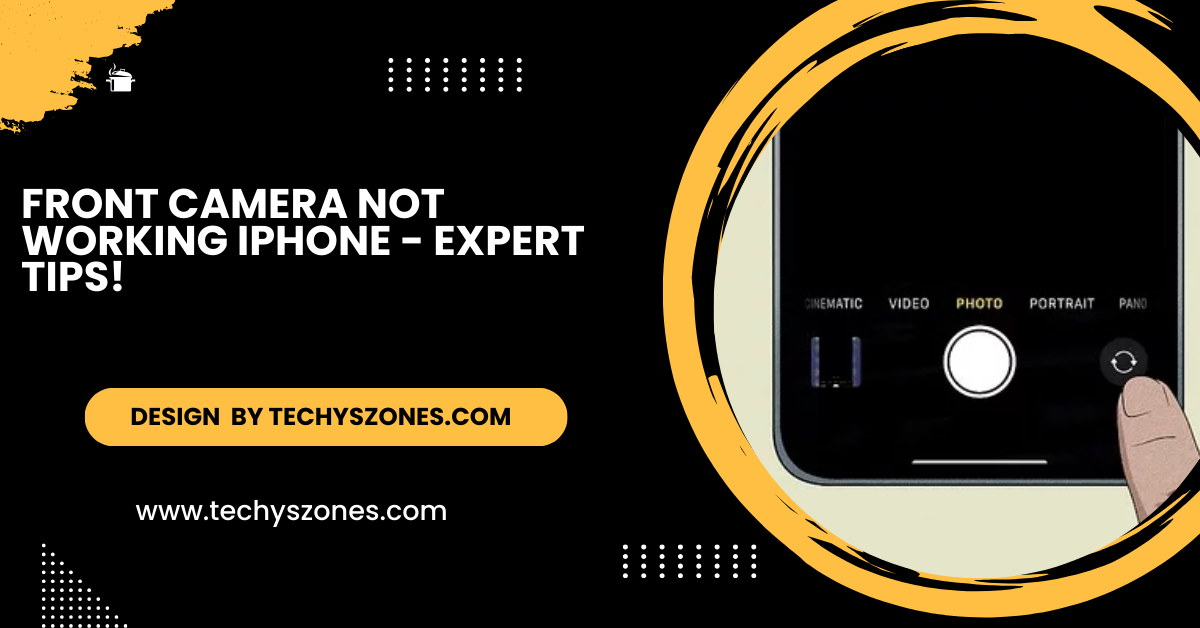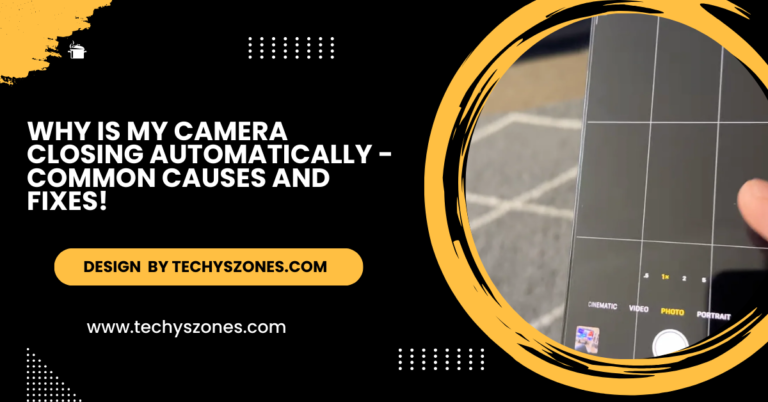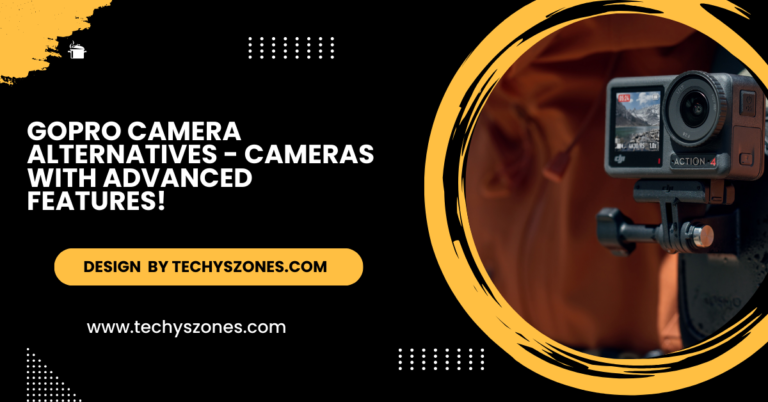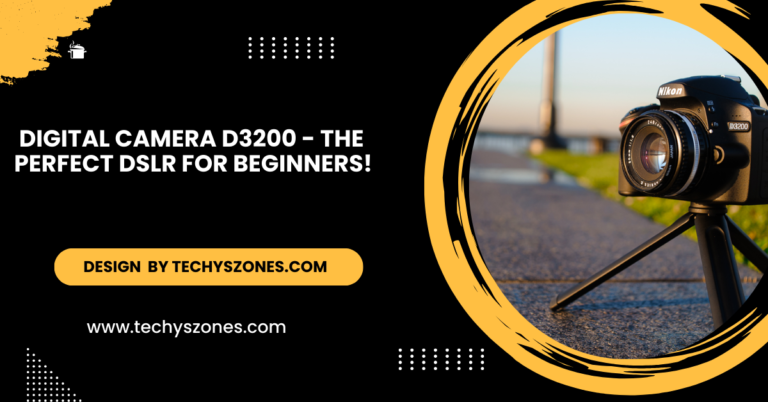Front Camera Not Working Iphone – Expert Tips!
This article explores common reasons for iPhone front camera issues and provides solutions, along with preventive tips to ensure smooth camera functionality.
In this article, we’ll explore the common reasons why your iPhone’s front camera may not be working, provide detailed solutions to fix the issue, and offer preventive tips to ensure it functions smoothly.
Common Reasons Why Your iPhone Front Camera Is Not Working:
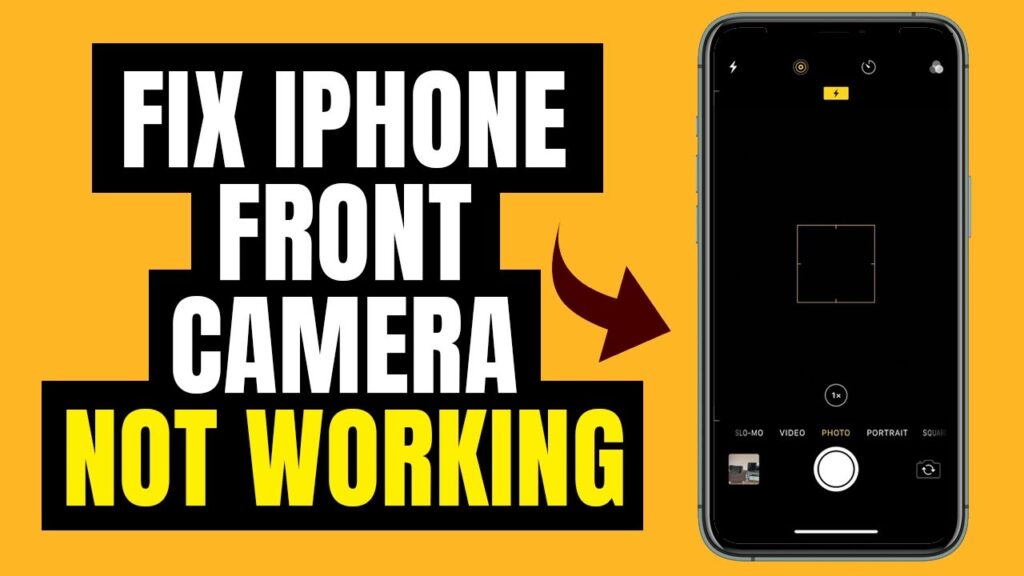
To effectively troubleshoot the issue, it’s essential to understand the possible causes:
- Software Glitches: Temporary bugs in the iOS software can cause the front camera to malfunction. This can happen after an update, when apps conflict, or when your device has been running for an extended period without a restart.
- Camera App Problems: The default Camera app might freeze, fail to launch, or display a black screen due to internal errors. Sometimes, third-party apps may interfere with its functionality.
- Outdated iOS Version: Running an outdated iOS version can result in compatibility issues between the system software and the Camera app, causing it to malfunction.
- Hardware Damage: Physical damage, such as a cracked lens or internal hardware issues, can prevent the front camera from working. Dropping your phone or exposure to water and dust can lead to such problems.
- Storage Full: When your iPhone runs out of storage, apps like Camera may not function properly, as the device struggles to allocate space for processing.
- Camera Permissions Restricted: Privacy settings may inadvertently restrict camera access for apps, including the default Camera app. This can cause the front camera to be disabled.
Step-by-Step Solutions to Fix Front Camera Issues:
Here’s how to troubleshoot and fix the problem:
Restart Your iPhone:
A restart is the easiest and quickest way to clear temporary bugs or glitches. To restart your iPhone:
- Press and hold the Power button (or Power + Volume button on Face ID models).
- Slide to power off and wait for 10–15 seconds.
- Turn it back on and check the Camera app.
Also Read: Insta 360 Camera – Features and How to Use Them!
Check Camera Permissions:
Sometimes, the issue stems from apps being denied access to the front camera. To verify and adjust permissions:
- Go to Settings > Privacy & Security > Camera.
- Make sure the toggle is turned ON for the Camera app and other relevant apps (e.g., FaceTime).
Close Background Apps:

Apps running in the background might interfere with the Camera app.
- Swipe up from the bottom of the screen (or double-tap the Home button).
- Swipe up on all open apps to close them.
- Reopen the Camera app and test the front camera.
Update to the Latest iOS Version:
Updating your iOS can fix bugs and enhance app compatibility:
- Go to Settings > General > Software Update.
- If an update is available, tap Download and Install.
Free Up Storage Space:
Low storage can hamper the camera’s performance. To check and manage your storage:
- Navigate to Settings > General > iPhone Storage.
- Delete unnecessary apps, videos, or photos to free up space.
Also Read: Kenmore Camera – A One-Stop Shop for Photographers!
Test the Front Camera in Other Apps:
To determine if the issue is app-specific, use the front camera in third-party apps like Snapchat, Instagram, or WhatsApp. If it works there, the problem lies with the default Camera app.
Reset All Settings:

Misconfigured settings can cause your front camera to malfunction. Resetting all settings may resolve the issue:
- Go to Settings > General > Reset or Transfer iPhone > Reset.
- Choose Reset All Settings (this won’t delete your personal data).
Inspect for Physical Damage:
Examine the front camera lens for cracks, dirt, or obstructions. Clean it gently with a microfiber cloth. If you notice visible damage, it might require professional repair.
Restore Your iPhone:
If none of the above steps work, restoring your iPhone to factory settings may resolve software-related issues:
- Back up your data via iCloud or iTunes.
- Go to Settings > General > Reset or Transfer iPhone > Erase All Content and Settings.
- Set up your iPhone as new or restore it from the backup.
Also Read: Why Isn’t My Digital Camera Uploading To My Computer – A Complete Guide!
Visit an Apple Store or Authorized Repair Center:
If the issue persists, it may be due to hardware failure. Contact Apple Support or visit an authorized service center for diagnosis and repair.
Preventive Measures to Avoid Front Camera Issues:
Taking preventive steps can keep your iPhone’s front camera functioning smoothly:
- Use a Durable Case: Protect your iPhone from drops, dust, and scratches by using a high-quality protective case.
- Keep Software Updated: Regular iOS updates ensure optimal performance and bug fixes.
- Avoid Extreme Conditions: Protect your device from extreme temperatures, humidity, or water exposure.
- Manage Storage Regularly: Ensure sufficient free space for app and system performance.
- Handle With Care: Avoid pressing too hard on the screen or lens area.
FAQ’s
1. Does resetting all settings erase my personal data?
No, resetting all settings only restores system preferences (like Wi-Fi passwords, display settings, etc.) and does not delete personal data such as photos, videos, or apps.
2. Why is my front camera blurry or out of focus?
Blurriness may result from smudges on the lens, improper lighting, or software issues. Clean the lens, ensure good lighting, and restart the Camera app. If the problem persists, check for updates or reset your iPhone’s settings.
3. What is the cost of repairing an iPhone front camera?
The cost depends on your iPhone model and warranty status. Apple charges approximately $50–$300 for camera repairs. If you have AppleCare+, the repair may be covered at a reduced cost or free.
4. Can storage issues affect the camera’s performance?
Yes, insufficient storage can impact the camera app’s functionality. Free up space by deleting unused apps, photos, and videos, or offloading them to iCloud.
5. What should I do if my iPhone is still under warranty?
If your iPhone is under warranty or covered by AppleCare+, contact Apple Support or visit an authorized service provider. They may repair or replace the camera at little or no cost.
Conclusion:
If your iPhone’s front camera isn’t working, don’t panic! Many issues are related to software glitches or simple misconfigurations that can be resolved with the steps above. For persistent problems, hardware repair might be necessary. By following these solutions and preventive measures, you can ensure your front camera functions smoothly for selfies, video calls, and more.