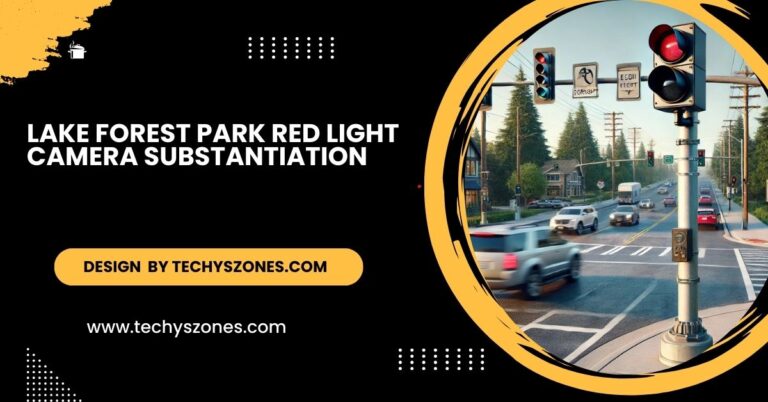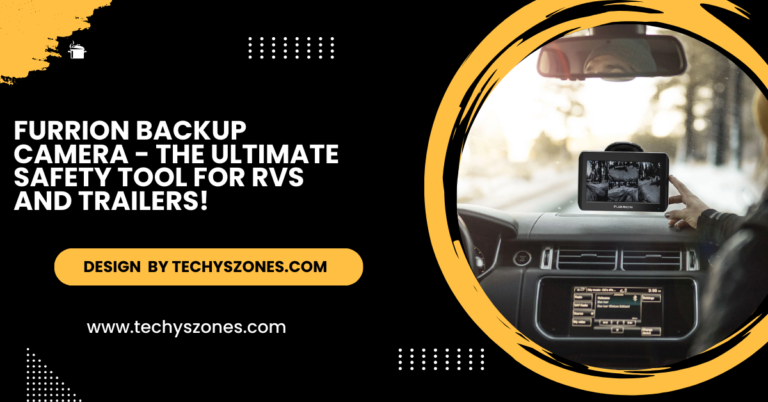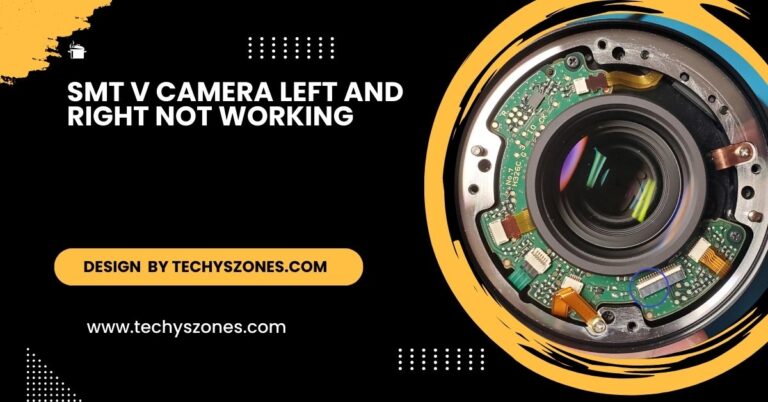Euphy security Camera Speak Not Working – Common Causes and Fixes!
Discover effective troubleshooting tips for fixing Eufy security camera speak issues. Learn how to restore two-way audio functionality and enhance your home security experience.
In this article, we provide a comprehensive troubleshooting guide for resolving Eufy security camera speak issues. You’ll learn common causes, step-by-step solutions, and tips for maintaining your camera’s audio functionality.
Understanding the Eufy Security Camera’s Audio Features:

Eufy security cameras are equipped with two-way audio, allowing you to listen and communicate through the camera via the Eufy Security app. This feature is especially useful for monitoring pets, greeting visitors, or ensuring your children are safe at home. However, several factors can disrupt this functionality.
Key Features of Eufy Security Cameras:
- Two-Way Audio: Enables real-time communication through the camera.
- Live Streaming: View live footage from your camera directly on your mobile device.
- Motion Detection: Alerts you to movement detected in your designated area.
- Cloud Storage Options: Save video footage for future reference.
Common Causes of Eufy Security Camera Speak Issues:
Understanding the potential causes can help you identify the problem more quickly.
- Network Connectivity Issues:A reliable internet connection is crucial for the performance of your Eufy camera. If your Wi-Fi is unstable or the camera is out of range, the audio feature may not work.
- Outdated Firmware:Eufy regularly releases firmware updates to improve functionality and security. An outdated firmware version can lead to glitches, including audio issues.
- Microphone Muted in App Settings:Sometimes users inadvertently mute the microphone in the app settings, which prevents audio transmission.
- Mobile Device Compatibility Problems:The Eufy Security app may not function optimally on outdated or incompatible mobile devices. Ensure your device meets the app’s requirements.
Hardware Malfunctions:Physical defects or hardware issues can also affect the microphone and speaker functionality.
Step-by-Step Troubleshooting:
Step 1: Check Internet Connection
- Importance of Connectivity: A stable internet connection is critical for two-way audio. Check the status of your Wi-Fi network and the camera’s connection.
- How to Check: Use the Eufy Security app to verify if the camera is online. If not, consider repositioning the camera closer to your router or using a Wi-Fi extender.
Step 2: Update Firmware
How to Update:
- Open the Eufy Security app.
- Navigate to your camera settings.
- Check for firmware updates and install them if available.
- Benefits of Updates Regular updates enhance performance, fix bugs, and improve security features.
Step 3: Verify App Settings
Check Two-Way Audio Feature:
- Open the app and select the camera.
- Go to settings and ensure the two-way audio option is enabled.
- Microphone Muting Confirm that the microphone is not muted. If it is, unmute it to restore audio functionality.
Step 4: Test the Microphone and Speaker
- Microphone Test: Speak directly into the camera and observe if your voice is transmitted through the app.
- Speaker Test: Use the app to send a voice message and check if the camera outputs the sound.
Step 5: Restart Your Devices
- Power Cycle the Camera: Unplug the camera, wait for about 10 seconds, and plug it back in.
- Restart Mobile Device: Restart your smartphone or tablet to refresh the app and connection.
Step 6: Reinstall the Eufy Security App
Uninstall and Reinstall:
- Delete the Eufy Security app from your device.
- Go to the App Store or Google Play Store and reinstall it.
- Log back into your account and reconnect your camera.
Step 7: Reset the Camera
If the issue persists, consider performing a factory reset on your camera.
- How to Reset: Refer to the user manual for specific instructions on how to reset your model. Typically, this involves pressing and holding the reset button for a certain duration.
- Caution: Resetting will erase all settings, and you will need to set up the camera again.
Read More: Apogee Camera Fan Setting Error – A Complete Guide 2024!
When to Seek Professional Help:
If you’ve exhausted all troubleshooting steps and the speaker is still not functioning, it may indicate a deeper hardware issue. Contact Eufy customer support for professional assistance. They can guide you through advanced troubleshooting steps or help you with warranty service if needed.
Before reaching out to customer support, it’s also a good idea to check online forums and community resources for any similar issues reported by other users. Many times, fellow Eufy camera owners may have encountered and resolved similar problems, and their insights can provide useful solutions or workarounds. Additionally, checking for any official updates or announcements from Eufy regarding known issues can help you stay informed about potential fixes or improvements.
Additional Tips for Eufy Security Camera Users:
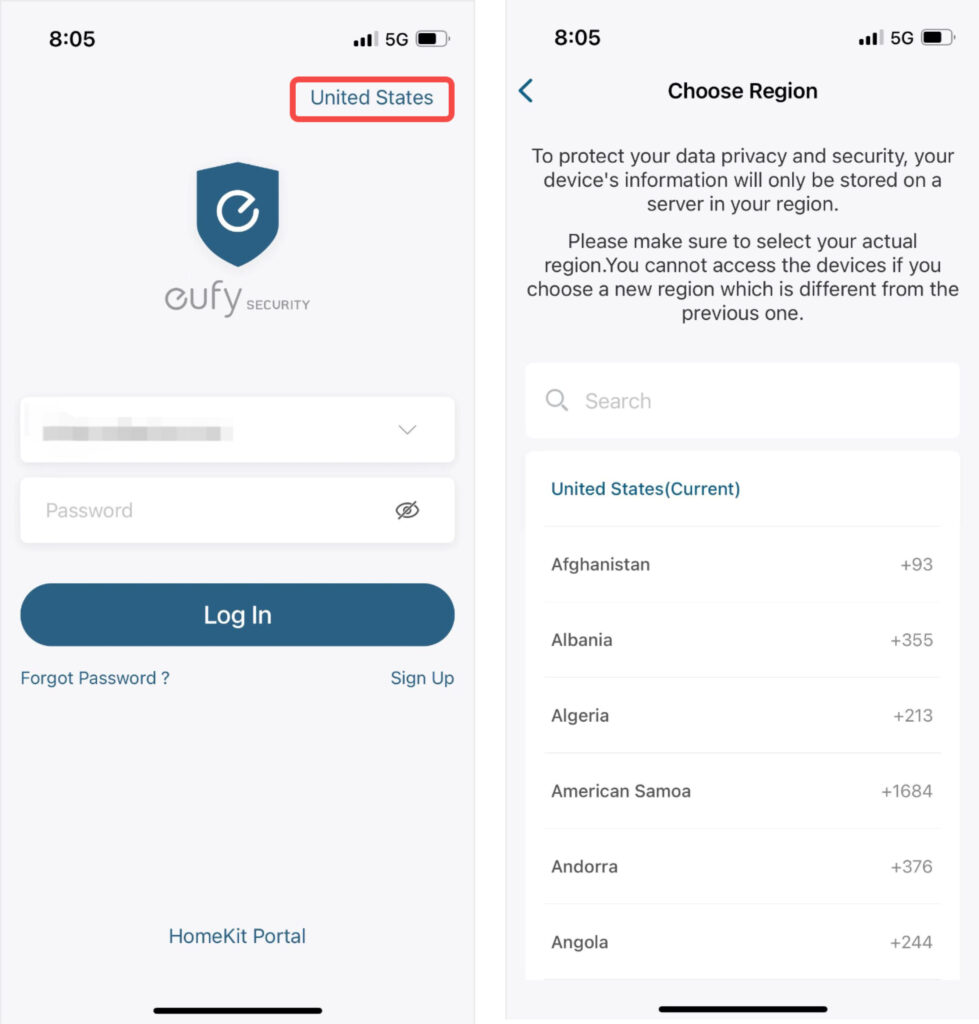
- Regular Maintenance: Periodically check for updates and ensure your camera is clean and free of obstructions that could affect performance.
- Optimize Camera Placement: Position your camera within the optimal range of your Wi-Fi router to maintain a strong connection.
- Monitor App Permissions: Ensure that the Eufy Security app has the necessary permissions to access your microphone and camera.
What should I do if my Eufy security camera’s speaker is still not working after troubleshooting?
If you’ve followed all the troubleshooting steps outlined in the article—such as checking your internet connection, updating firmware, verifying app settings, and restarting your devices—and your Eufy security camera’s speaker is still not functioning, it may indicate a more serious hardware issue.
At this point, it’s advisable to reach out to Eufy customer support for further assistance. They can provide advanced troubleshooting options or guide you through the warranty process if your camera is defective.
Additionally, consider checking user forums or community discussions related to Eufy products. Other users may have experienced similar issues and can offer insights or solutions that you may not have tried. In some cases, community feedback can lead to effective workarounds or fixes. If all else fails, professional repair services may be necessary to restore your camera’s audio capabilities.
FAQ’s
1.What should I do if my Eufy camera is not connecting to Wi-Fi?
Ensure your camera is within range of your router and check the Wi-Fi settings in the Eufy Security app. Restart both the camera and your router to refresh the connection.
2.How can I update the firmware on my Eufy security camera?
Open the Eufy Security app, navigate to your camera settings, and look for firmware update options. Follow the prompts to install any available updates.
3.Why is my Eufy camera’s microphone not picking up sound?
Check if the microphone is muted in the app settings. Also, ensure that your camera is clean and free from obstructions that could block the microphone.
4.What should I do if my camera speaker is still not working after troubleshooting?
Contact Eufy customer support for further assistance, as it may indicate a hardware issue. You can also check community forums for additional solutions.
5.Can I reset my Eufy security camera, and how?
Yes, you can reset your Eufy camera by pressing and holding the reset button for the duration specified in the user manual. This will erase all settings and require reconfiguration.
Conclusion
Encountering issues with the speaker on your Eufy security camera can be frustrating, but most problems are solvable with the right troubleshooting steps. By following this comprehensive guide, you can restore your two-way audio functionality and enjoy peace of mind knowing you can communicate through your security camera.For ongoing support and updates, stay connected with Eufy’s official website and community forums, where users share tips and experiences.