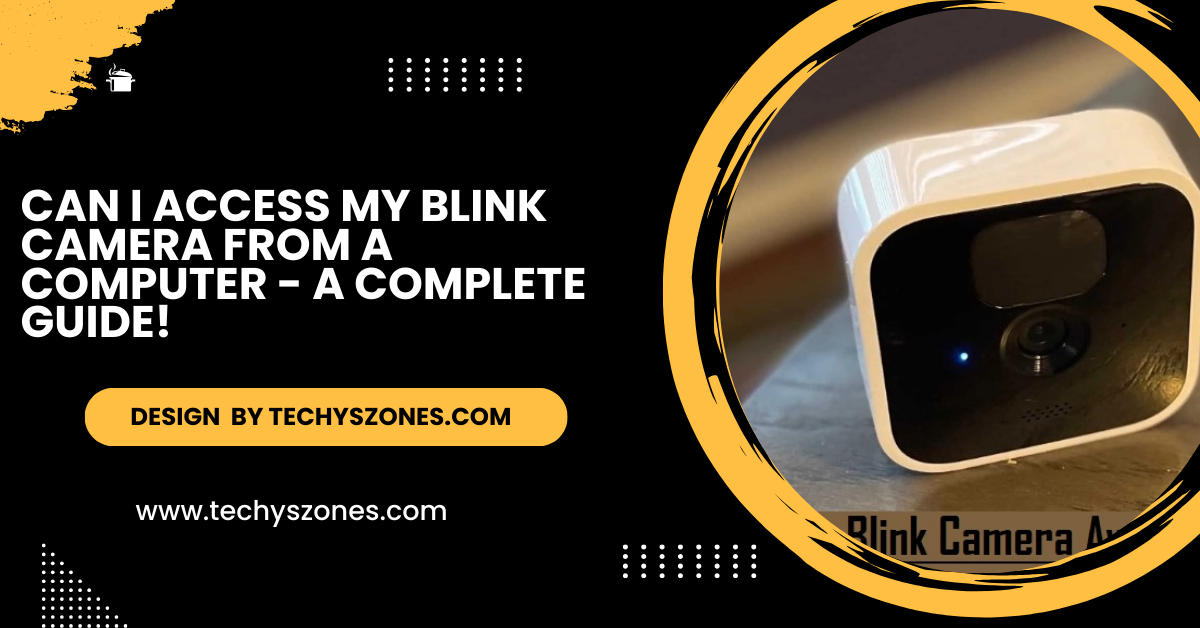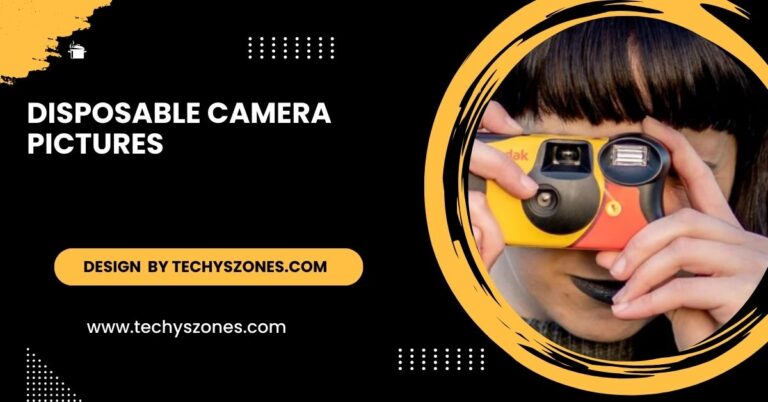Can I Access My Blink Camera From A Computer – A Complete Guide!
Blink cameras don’t support live streaming on a computer. However, you can use an Android emulator or access recorded video clips via the Blink website.
In this article, we will guide you through accessing your Blink cameras from a computer, offer troubleshooting advice for common issues, and explore the benefits of remote viewing to enhance your experience and control over your security system.
Accessing Your Blink Camera from a Computer:

Currently, Blink cameras do not have a direct way to access live feeds from a computer via a web browser. However, there are still a couple of options for viewing your Blink camera feeds from a computer.
- Using the Blink Mobile App and an Android Emulator: Blink doesn’t offer a native desktop app, but you can use an Android emulator on your computer to install and run the Blink mobile app. Popular Android emulators like BlueStacks or Nox Player allow you to run the Blink app on your computer. This method effectively mirrors the experience of using Blink on a smartphone, enabling you to view live feeds, manage settings, and access video clips.
- Through the Blink Website (for Video Clips): Blink offers a web-based platform for viewing recorded video clips. You can log into the Blink account on a browser and access saved video clips that have been recorded by your Blink cameras. Simply visit the Blink website and sign in to your account. Once logged in, you’ll have access to your Blink video clips, which can be played and downloaded. However, live streaming is not available directly through the website at this time.
Step-by-Step Guide: Accessing Blink Camera on Computer via Emulator
- Download an Android Emulator: To access Blink cameras on your computer, download a reliable Android emulator such as BlueStacks or Nox Player. Install it on your PC, then use it to run the Blink app and view your camera feeds.
- Install the Blink Mobile App: After setting up the emulator, open the emulator and go to the Google Play Store. Search for the Blink Home Monitor app and install it just as you would on a mobile device.
- Sign Into Your Blink Account: Once the emulator is installed, open the Blink app within it. Sign in with your Blink account credentials, and you’ll be able to view your live camera feed or access recorded video clips directly from your computer.
- Adjust Emulator Settings: Customize the emulator’s display settings for optimal viewing. You can increase the screen resolution or adjust the orientation to ensure the Blink app displays correctly on your computer.
- Access Camera Settings: With the Blink app open in the emulator, you can navigate to camera settings, adjust motion detection, set schedules, or enable alerts—all from your computer.
Benefits of Accessing Blink Cameras from a Computer:
- Larger Screen for Viewing: One of the primary benefits of accessing your Blink camera from a computer is the ability to view your camera feed on a larger screen. This can be especially helpful for monitoring multiple cameras at once or closely inspecting the video footage.
- Enhanced Control: While mobile apps offer convenience, accessing Blink from a computer can make it easier to navigate settings and manage your devices. The larger interface allows for more efficient management of cameras, video history, and motion detection settings.
- Better for Troubleshooting: If you’re experiencing issues with your Blink camera, using a computer can be a more efficient way to troubleshoot. You can more easily access Blink’s support resources, troubleshoot network connectivity, or manage your camera’s settings.
Also Read: What Film Cameras Have The Exposure Number – Models and Benefits!
Common Issues and Troubleshooting:
- App Not Working on Emulator: If the Blink app isn’t working properly on the emulator, try updating the emulator software or reinstalling the app. Some emulators may not be fully compatible with every Android app, so testing with a different emulator might help.
- Unable to View Live Feed: Since Blink doesn’t support live video streaming through its website, the best way to access live feeds is by using the Blink mobile app or running it through an Android emulator on your computer for seamless viewing.
- Connectivity Issues: Ensure your computer is connected to a reliable internet source. Blink cameras rely on strong Wi-Fi connections, so a weak or unstable connection could lead to connectivity issues when trying to view your camera feeds.
Final Thoughts:
While Blink cameras do not offer a native desktop app for viewing live feeds directly from a computer, it’s still possible to access your Blink cameras through a couple of workarounds. By using an Android emulator or logging into the Blink website for video clips, you can enjoy greater control and convenience when monitoring your home security. Whether you need to view video clips or live feed, Blink provides flexible options for remote monitoring.
FAQ’s
1. Can I view my Blink camera feed live on a computer?
No, Blink does not currently offer a web browser option for live streaming. However, you can use an Android emulator to run the Blink app on your computer and view live feeds.
2. How do I watch recorded videos from Blink on a computer?
You can access your Blink account via the Blink website and view saved video clips. Simply sign in to your account and navigate to the “Events” section to watch recorded footage.
3. What’s the best Android emulator for Blink on a computer?
Popular Android emulators like BlueStacks or Nox Player work well for running the Blink mobile app on your computer, enabling you to access live feeds and video clips.
4. Can I manage Blink camera settings from my computer?
Yes, by using an Android emulator and installing the Blink app, you can manage camera settings such as motion detection, camera schedules, and notification preferences.
5. Why can’t I access live video through the Blink website?
Blink’s website currently only supports viewing recorded video clips. Live video streaming is available through the mobile app or via an emulator on a computer.
Conclusion:
In conclusion, while Blink doesn’t offer direct computer access for live streaming, using an Android emulator or viewing recorded clips via the website provides alternative ways to manage your Blink cameras. Regular updates to the app and emulator ensure smooth operation, making it easier to monitor and control your Blink system from your computer.