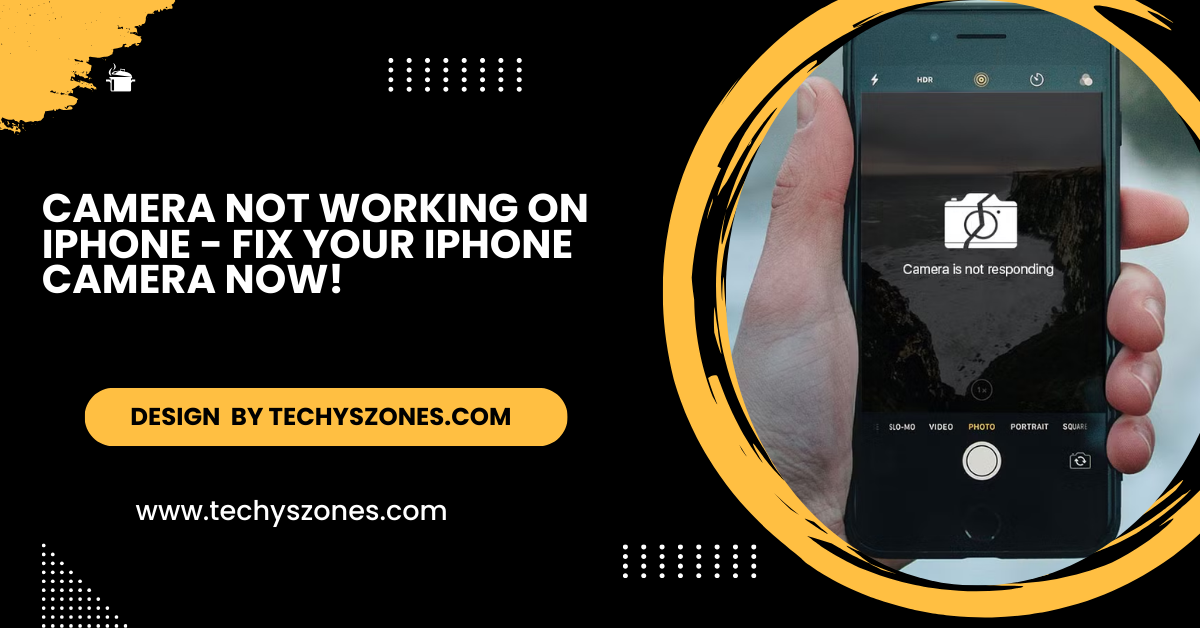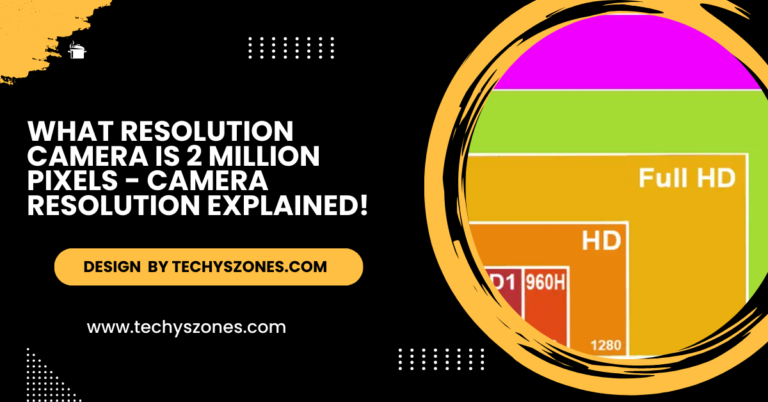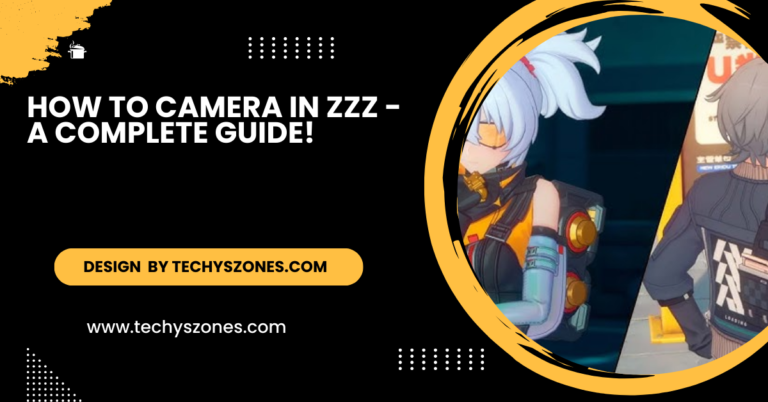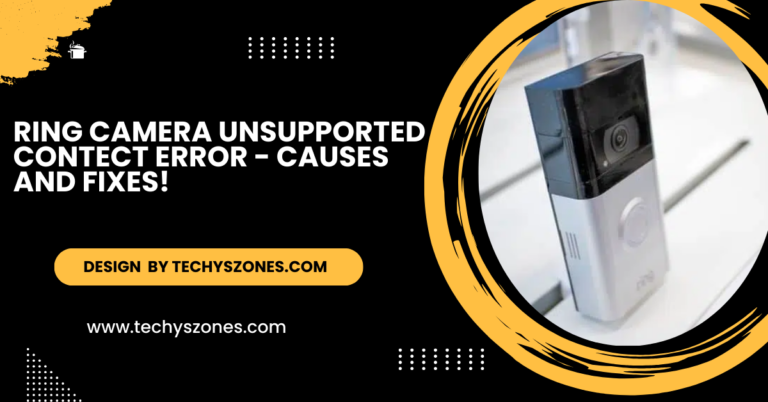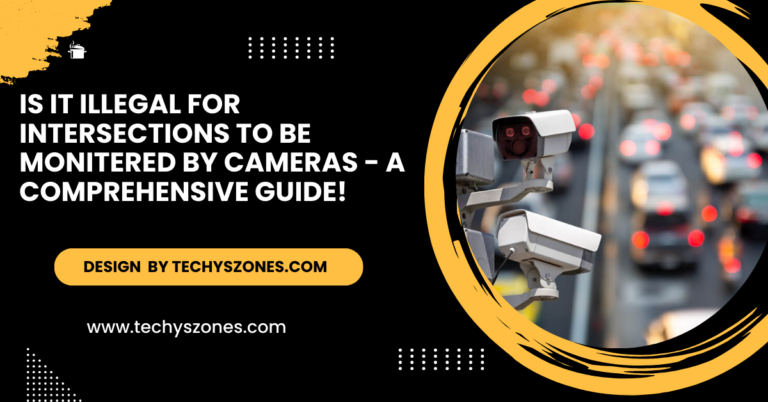Camera Not Working On Iphone – Fix Your Iphone Camera Now!
If your iPhone camera isn’t working, try restarting the phone, cleaning the lens, updating software, or freeing up storage. For persistent issues, contact Apple Support.
In this article, we’ll explore common causes of iPhone camera issues, including black screens, blurry photos, and app freezing. We’ll provide step-by-step solutions and preventive measures to help ensure your camera works flawlessly.
Why Is My iPhone Camera Not Working?
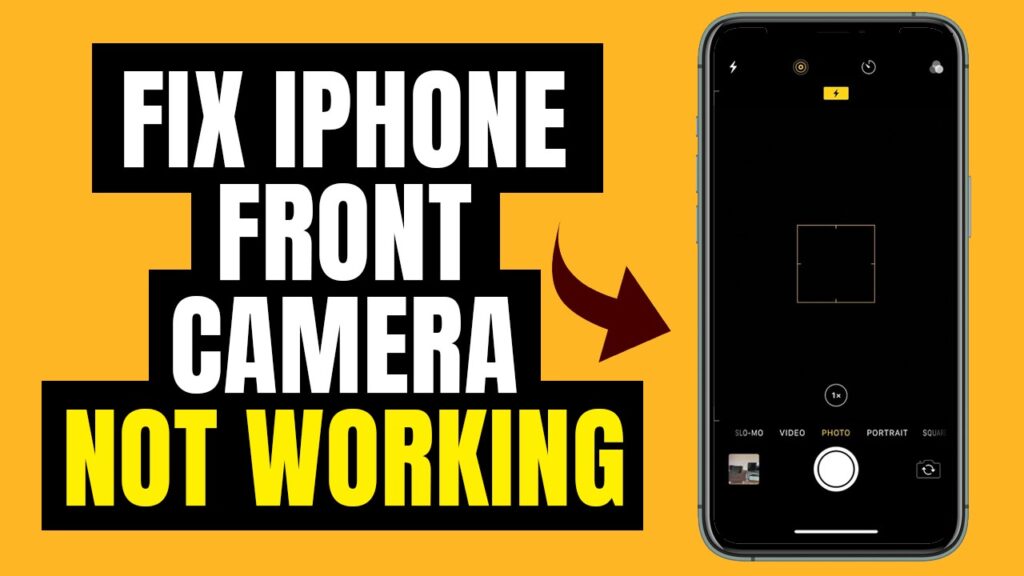
Several factors can cause your iPhone camera to malfunction. Understanding these reasons can help in identifying the right solution:
- Software Glitches: Temporary bugs or glitches in iOS can affect the camera app.
- App Conflicts: Other apps using the camera might interfere with its functionality.
- Hardware Damage: Physical issues, like a broken lens or damaged components, can lead to camera problems.
- Storage Issues: Insufficient storage can cause the camera app to crash or freeze.
- Outdated iOS: Running an outdated version of iOS may result in compatibility issues.
Common iPhone Camera Problems and How to Fix Them:
Black Screen in Camera App:
One of the most common complaints is opening the camera app to find a black screen. This issue could result from software glitches, app conflicts, or camera hardware issues.
Solution:
- Restart Your iPhone: Press and hold the power button (or the power + volume buttons on newer models) until the slider appears. Swipe it to turn off your iPhone, then turn it back on.
- Switch Between Front and Rear Cameras: Open the camera app and tap the camera flip icon. Sometimes, switching can reinitialize the camera module.
- Close Background Apps: Ensure no other app is using the camera. Close all running apps by swiping them off the screen from the app switcher.
Also Read: Is It Illegal For Intersections To Be Monitered By Cameras – A Comprehensive Guide!
Blurry or Out-of-Focus Photos:
Blurry photos can ruin your shots. This issue is often caused by dirty lenses, incorrect settings, or software bugs.
Solution:
- Clean the Lens: Use a microfiber cloth to gently clean the front and back camera lenses. Avoid using abrasive materials.
- Check Focus Settings: Tap on the subject you want to focus on in the camera viewfinder. If manual focus isn’t working, restart your device.
- Stabilize the Phone: Use both hands or a tripod to minimize movement while taking photos.
Camera App Freezing or Crashing:

Camera app freezing or crashing is often caused by insufficient storage, outdated software, or a bug. To resolve this, free up storage, update your iOS, or reinstall the camera app to fix any persistent issues.
Solution:
- Free Up Storage Space: Navigate to Settings > General > iPhone Storage to view and clear unused apps, large files, or old photos.
- Update iOS: Go to Settings > General > Software Update and install the latest iOS version. Updates often fix bugs that may affect the camera app.
- Reinstall the Camera App: If the issue persists, reset your iPhone to its default settings. For third-party camera apps, uninstall and reinstall the app from the App Store.
Flash Not Working Properly:
If your iPhone flash isn’t working, the issue could be related to incorrect settings, overheating, or a hardware malfunction. Check your flash settings, ensure the device isn’t overheated, and test the flashlight to determine if there’s a hardware problem.
Solution:
- Check Flash Settings: Open the camera app and ensure the flash icon isn’t set to “Off.” Use “Auto” or “On” settings instead.
- Test the Flash: Turn on the flashlight from the Control Center. If it doesn’t work, the issue might be hardware-related.
- Avoid Overheating: Let your iPhone cool down if it feels too hot, as overheating can disable the flash temporarily.
Advanced Solutions for Persistent Camera Problems:
If the above solutions don’t resolve the issue, try these advanced troubleshooting steps:
Reset All Settings: This step restores all system settings to their defaults without deleting your data.
- Go to Settings > General > Reset > Reset All Settings.
Restore Your iPhone via iTunes/Finder: If resetting doesn’t work, restoring your iPhone can fix deeper software problems:
- Connect your iPhone to a computer and open iTunes (Windows) or Finder (Mac).
- Select your iPhone and click Restore iPhone.
Contact Apple Support: If none of the above steps work, your camera issue might be due to hardware damage. Visit the Apple Store or an authorized service provider for a professional diagnosis.
Also Read: Best Canon Camera – The Ultimate Budget Mirrorless Camera!
Tips to Prevent iPhone Camera Issues:
To prevent future iPhone camera issues, regularly clean the lens, keep your iOS updated, avoid excessive heat and moisture, and use certified accessories. These simple steps can help maintain your camera’s performance and reduce the risk of malfunctions.
- Regularly Clean the Camera Lens: Clean the lens with a soft cloth to prevent dust and smudges.
- Keep Your iOS Updated: Regular updates fix bugs and improve app performance.
- Avoid Excessive Heat and Moisture: Protect your iPhone from extreme conditions that can damage internal components.
- Don’t Use Cheap Accessories: Use Apple-certified cases and accessories to avoid hardware interference.
FAQ’s
1. Why is my iPhone showing a black screen on the camera?
This could be due to app conflicts, a software glitch, or a hardware issue with the camera module.
2. Can I fix my iPhone camera at home?
Many issues, such as software bugs or dirty lenses, can be fixed at home. For hardware problems, it’s best to seek professional help.
3. Why is my iPhone camera blurry?
Blurriness is often caused by a dirty lens, incorrect focus, or software settings. Clean the lens and ensure proper focus before taking photos.
4. Is there a way to reset the camera app?
While there’s no direct reset option, you can force close the app or reset all settings on your iPhone.
5. How much does it cost to repair an iPhone camera?
Repair costs depend on the model and issue. Minor repairs might cost around $50-$150, while replacing the camera module could be more expensive.
Conclusion:
If your iPhone camera isn’t working, follow these steps: restart your phone, check for software updates, and make sure you have enough storage. If the issue continues, try resetting your settings or reach out for professional help. Regular updates and proper maintenance help prevent camera malfunctions. Apple Support or an authorized service center can assist with resolving persistent issues.