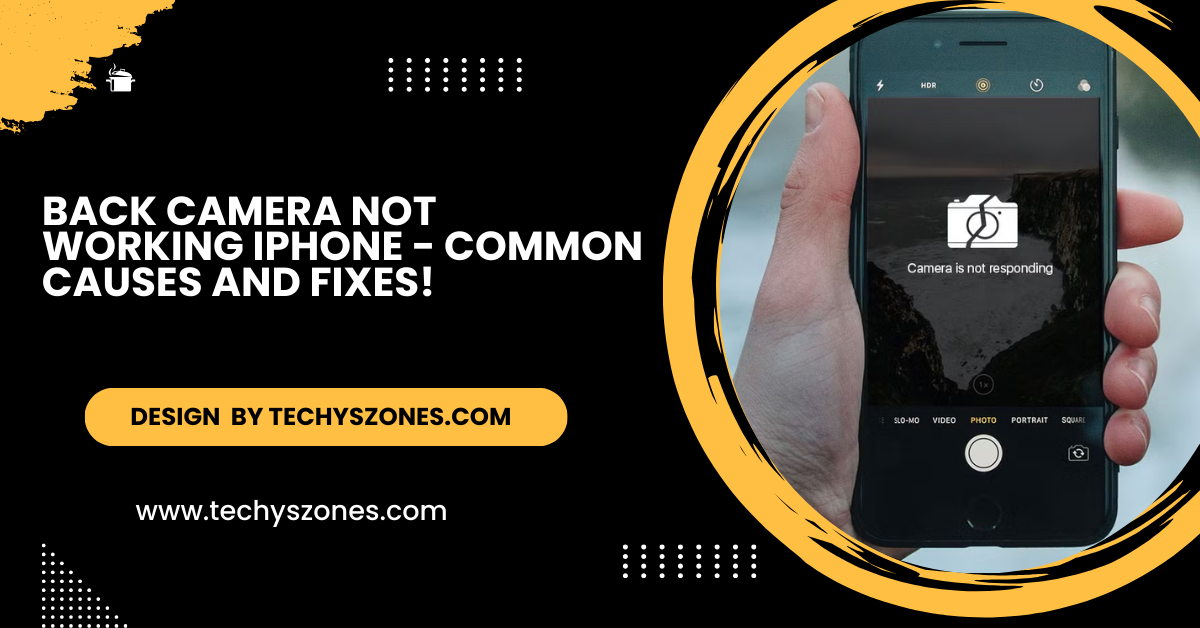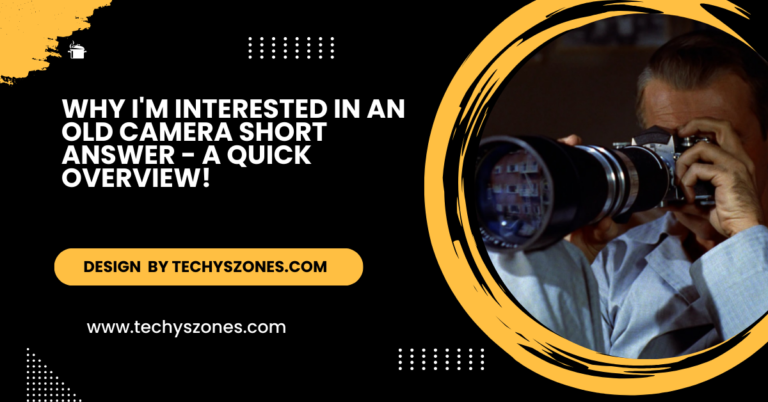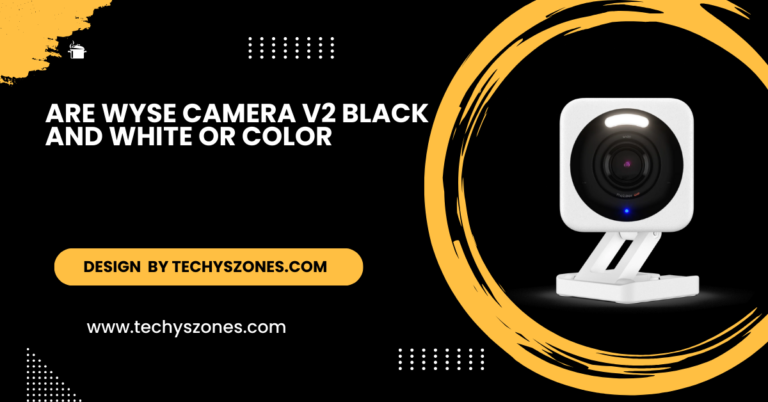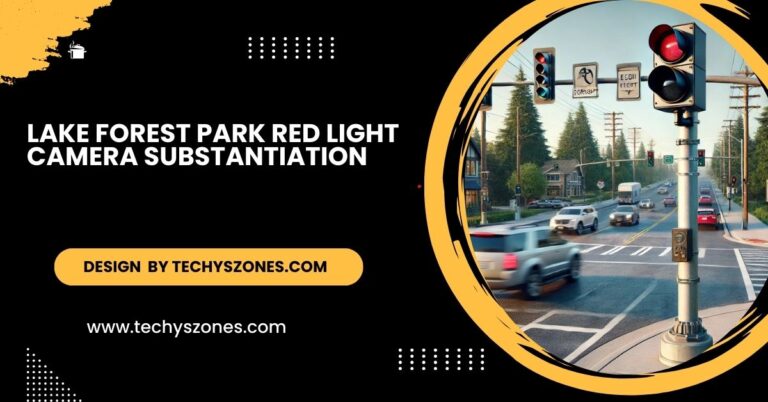Back Camera Not Working Iphone – Common Causes And Fixes!
If your iPhone back camera isn’t working, try restarting the device, updating iOS, cleaning the lens, freeing up storage, or contacting Apple Support for help.
In this article, we’ll explore the common causes behind a non-working back camera and guide you through practical solutions to fix it.
Common Reasons Why Your iPhone Back Camera is Not Working:

Software Glitch:
Sometimes, a simple software issue can cause the back camera to stop functioning. This could be due to a minor bug or a conflict with an app.
Solution: Restart your iPhone. A restart can fix temporary software glitches by refreshing the phone’s system.
Outdated iOS Version:
An outdated version of iOS can lead to various bugs and malfunctions, including problems with your iPhone’s back camera.
Solution: Update your iPhone to the latest version of iOS:
- Go to Settings > General > Software Update.
- If an update is available, tap Download and Install to update your device.
Also Read: https://techyszones.com/maraca-camera-brand/
Camera App or Third-Party App Issue:
Sometimes, the issue is related to the Camera app itself or third-party apps that use the camera. The app might not be able to access the camera due to a bug or conflict.
Solution:
- Close the Camera app by double-tapping the home button (or swiping up from the bottom on newer iPhones) and swiping it away.
- Open the Camera app again and check if it works.
- If you’re using a third-party camera app, try uninstalling and reinstalling it.
Hardware Damage:
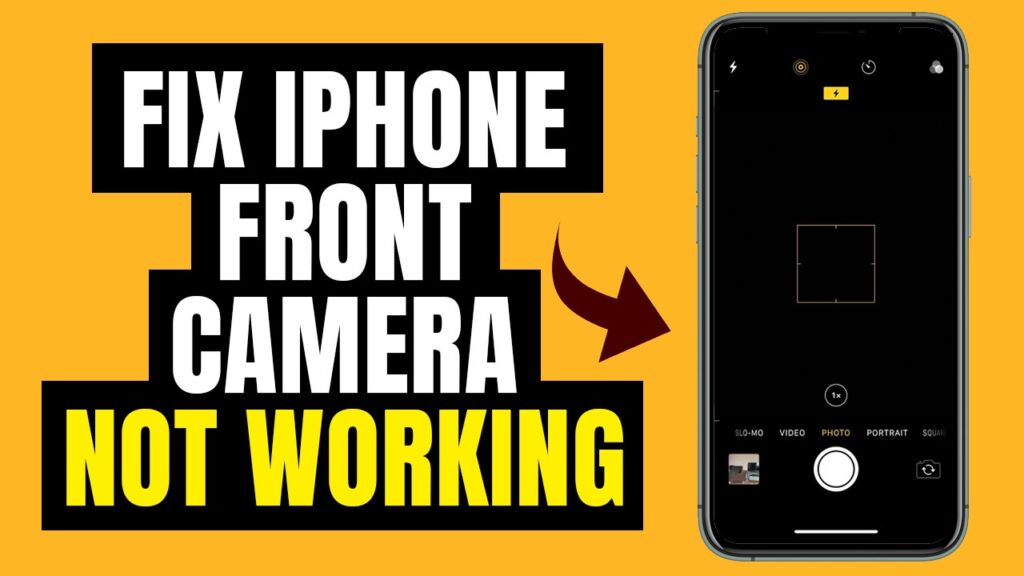
If your iPhone has been dropped or subjected to physical damage, the back camera module might be damaged. Physical damage can prevent the camera from working properly, or cause blurry or dark images.
Solution: If you suspect hardware damage, it’s best to contact Apple Support or visit an Apple Store or authorized service center for repairs.
Camera Lens Obstruction:
Sometimes the issue is as simple as a dirty or obstructed camera lens. Dirt, dust, or even a case covering the lens can prevent the camera from capturing images correctly.
Solution: Clean the back camera lens gently with a microfiber cloth. Ensure there’s no debris or fingerprints obstructing the lens.
Low Storage Space:
If your iPhone is running low on storage, it might affect the performance of apps, including the Camera app. Insufficient storage can prevent the camera from saving photos or functioning properly.
Solution: Check your iPhone’s storage:
- Go to Settings > General > iPhone Storage.
- If you’re low on storage, delete unused apps, photos, or videos to free up space.
Also Read: Camera Not Working On Iphone – Fix Your Iphone Camera Now!
App Permissions:
Some apps require permission to access your camera. If permissions are disabled for certain apps, they may not work properly.
Solution: To check and enable camera permissions:
- Go to Settings > Privacy > Camera.
- Ensure that the Camera app and any third-party apps using the camera have permission to access it.
How to Fix the iPhone Back Camera Not Working:

Restart Your iPhone:
A simple restart can resolve many software-related issues, including camera malfunctions. Press and hold the power button and swipe to power off your device. Once it’s off, turn it back on and check if the back camera works.
Update iOS:
Ensure that your iPhone is running the latest version of iOS. Updates often include bug fixes for camera-related issues:
- Go to Settings > General > Software Update.
- Tap Download and Install if a new update is available.
Also Read: Can I Access My Blink Camera From A Computer – A Complete Guide!
Close and Reopen the Camera App:
Force-close the Camera app and then reopen it. This can fix temporary glitches:
- On iPhones with a Home button, double-tap the Home button and swipe up to close the Camera app.
- On iPhones without a Home button, swipe up from the bottom of the screen to open the app switcher, then swipe away the Camera app.
Check for Obstructions:

Inspect the back camera lens to ensure it’s clean and unobstructed. Use a microfiber cloth to gently clean the lens and remove any dust or fingerprints.
Free Up Storage Space:
If your iPhone is low on storage, free up some space by deleting unused apps, photos, and videos:
- Go to Settings > General > iPhone Storage and see which apps are taking up space.
- Delete items you no longer need to free up storage.
Reset Settings:
If the above solutions don’t work, resetting all settings on your iPhone can help fix any configuration issues that might be affecting the camera. This will not delete your data, but it will reset preferences like Wi-Fi passwords and wallpaper.
- Go to Settings > General > Reset > Reset All Settings.
Contact Apple Support:
If your camera is still not working after trying all the above steps, there may be a hardware issue. Contact Apple Support or visit an Apple Store for professional help and possible repairs.
FAQ’s
1. Why is my iPhone back camera not working?
Common reasons include software glitches, outdated iOS, camera lens obstructions, insufficient storage, or hardware damage. The solutions in this article can help resolve most of these issues.
2. How do I clean my iPhone’s camera lens?
To clean the camera lens, use a soft, lint-free microfiber cloth. Gently wipe the lens in a circular motion to remove any dirt, dust, or fingerprints without causing scratches.
3. Can a software update fix my iPhone camera?
Yes, updating your iPhone to the latest version of iOS can resolve camera-related issues, as updates often include bug fixes and improvements to the camera app and system performance.
4. What should I do if my iPhone camera is physically damaged?
If your camera is physically damaged, the best option is to contact Apple Support or visit an Apple Store or an authorized service center to have the hardware assessed and repaired.
5. How do I free up storage on my iPhone?
To free up storage, go to Settings > General > iPhone Storage. Delete unused apps, old photos, videos, and other files that are taking up space. You can also offload apps or use iCloud storage to store media remotely.
Conclusion:
If your iPhone’s back camera isn’t working, the issue can usually be resolved with a few simple troubleshooting steps. Whether it’s a software glitch, outdated iOS, or a dirty lens, following the solutions outlined in this article should help restore your camera’s functionality. However, if the problem persists, don’t hesitate to contact Apple Support for professional assistance.