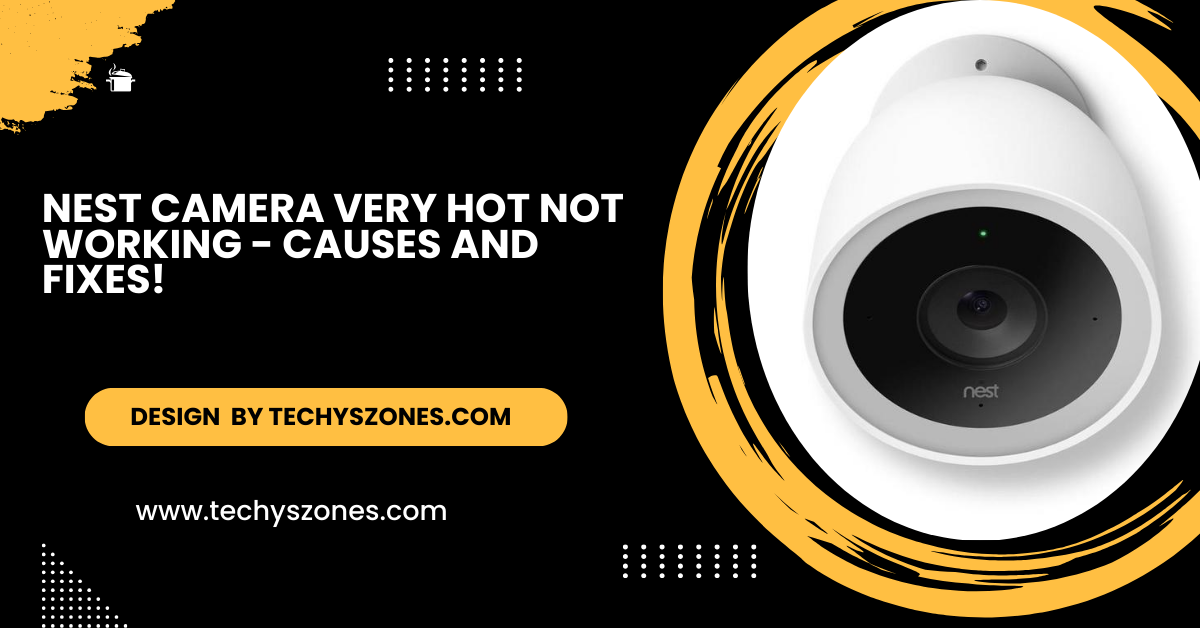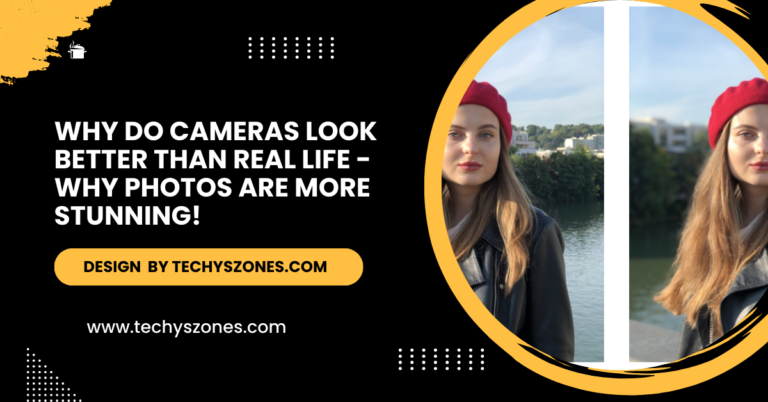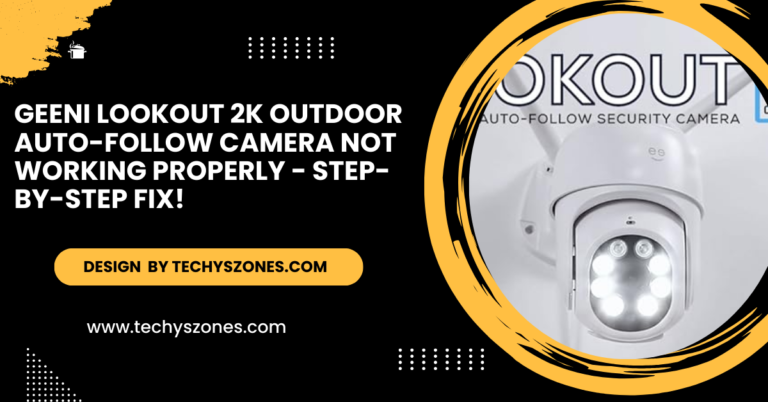Nest Camera Very Hot Not Working – Causes and Fixes!
Nest cameras overheat due to sunlight, poor ventilation, or constant streaming. Fix it by relocating, lowering video quality, updating firmware, and ensuring proper power supply.
In this article will explore why your Nest camera may be overheating, the steps to fix it, and tips for preventing overheating in the future.
Why Is Your Nest Camera Overheating?

There are several reasons why your Nest camera might become hot and malfunction. Understanding the root cause can help you take the necessary actions to fix it.
Direct Sunlight and Environmental Heat:
One of the most common reasons for overheating in outdoor Nest cameras is exposure to direct sunlight or high environmental temperatures. Nest cameras, especially those used outdoors, are often mounted in places that receive a lot of direct sunlight, causing them to absorb heat. The longer the exposure, the higher the risk of overheating.
Outdoor cameras are also exposed to environmental conditions such as heat waves or warmer climates. Temperatures exceeding the Nest camera’s operating limits (typically between -4°F and 104°F) can cause the camera to overheat.
Inadequate Ventilation:
Nest cameras need proper airflow to dissipate heat effectively. If the camera is installed in a location where airflow is restricted such as inside a tight, enclosed area it can cause the device to overheat. Lack of ventilation prevents the camera from releasing heat, which can eventually lead to a shutdown.
Also Read: Hero 5 How To Turn Off Camera – A Complete Guide for Beginners and Pros!
Constant High-Resolution Streaming and Recording:
Continuous high-definition (HD) streaming or recording can cause the Nest camera’s internal components, like its processor, to overwork. HD video files require significant processing power, especially when recorded or streamed continuously. This can lead to a significant build-up of heat over time.
Overloaded Wi-Fi Network or Power Supply:

If your Wi-Fi network is unstable or overloaded with multiple devices, it can cause the camera to struggle with maintaining a strong connection. In turn, this puts additional stress on the camera’s components, causing it to heat up.
Similarly, if your Nest camera is connected to an incorrect or unstable power supply, it may receive the wrong amount of voltage, further contributing to the overheating issue.
Internal Component Issues:
In some cases, the overheating could be caused by internal hardware malfunctions, such as issues with the camera’s battery or circuit board. When a component is damaged or faulty, it may produce excessive heat, which could lead to performance issues or complete shutdown.
How to Fix an Overheating Nest Camera:
If your Nest camera is becoming hot and ceasing to work, follow these steps to troubleshoot and resolve the issue.
Also Read: How Long Until Battery Discharges from Polariod 600 Camera – Updates For 2024!
Relocate the Camera to a Cooler Area:
If your Nest camera is exposed to direct sunlight, try moving it to a cooler, shaded location. You can also use a protective cover or hood designed for outdoor cameras to shield it from sunlight. Reducing the direct exposure to heat will prevent the camera from overheating, especially during hot summer months.
Additionally, if your camera is placed in a small, enclosed area where air cannot circulate, consider relocating it to a more open space. Adequate ventilation is crucial to ensuring the device does not retain heat.
Adjust Camera Settings for Lower Power Consumption:

You can prevent overheating by adjusting the camera’s video quality and recording settings. In the Nest app, you can lower the video resolution or frame rate, reducing the amount of processing power needed to capture video. Here’s how to adjust these settings:
- Open the Nest app.
- Select your camera.
- Go to “Settings” and then “Video Quality.”
- Choose a lower resolution (e.g., 720p instead of 1080p) or reduce the frame rate.
Limiting continuous video streaming can also reduce strain on the camera’s processor. Set the camera to only record when motion is detected, rather than streaming live video 24/7.
Ensure the Firmware Is Updated:
Regular software and firmware updates from Nest can address overheating issues and optimize the camera’s performance. Make sure your camera’s firmware is up to date:
- Open the Nest app.
- Select your camera.
- Go to “Settings” and check for firmware updates.
- If an update is available, install it and restart the camera.
Firmware updates often contain fixes for known issues, including performance optimizations that can help reduce heat generation.
Use a Surge Protector for Power Supply:
Overheating may occur if your camera experiences power surges or receives an unstable power supply. Connect your camera to a surge protector to prevent sudden electrical spikes from damaging the device.
Additionally, ensure that your camera is connected to the correct power adapter provided by Nest to prevent voltage issues.
Also Read: Logitech Camera Drivers – The Key Role of Camera Drivers in 2024!
Restart or Power Cycle the Camera:
Sometimes, simply restarting the camera can resolve performance issues. Unplug the camera, wait for a few minutes, and then plug it back in. This process allows the camera to cool down and reboot, clearing any software or memory-related issues that might have contributed to overheating.
Contact Nest Support:

If none of the above solutions work, there may be a hardware issue with your camera. Contact Nest customer support to inquire about repairs or replacements. If your camera is still under warranty, you may be eligible for a replacement unit at no additional cost.
Preventing Overheating: Long-Term Solutions
To avoid future issues with your Nest camera overheating, follow these long-term preventive measures.
Monitor Environmental Conditions:
If your camera is located outdoors, make sure to monitor weather conditions that could affect its performance. During extreme heat conditions, ensure your camera is shaded and not directly exposed to the sun. Consider installing it under eaves or using a specially designed outdoor camera shield.
Also Read: How To Find Model Number On Sony Camera – Discover Your Sony Camera Model!
Limit Continuous Recording:
To reduce the processing load on your camera, avoid continuous recording. Instead, set up motion-triggered events so the camera only records when necessary. This can prolong the lifespan of the camera and prevent overheating.
Check and Update Firmware Regularly:
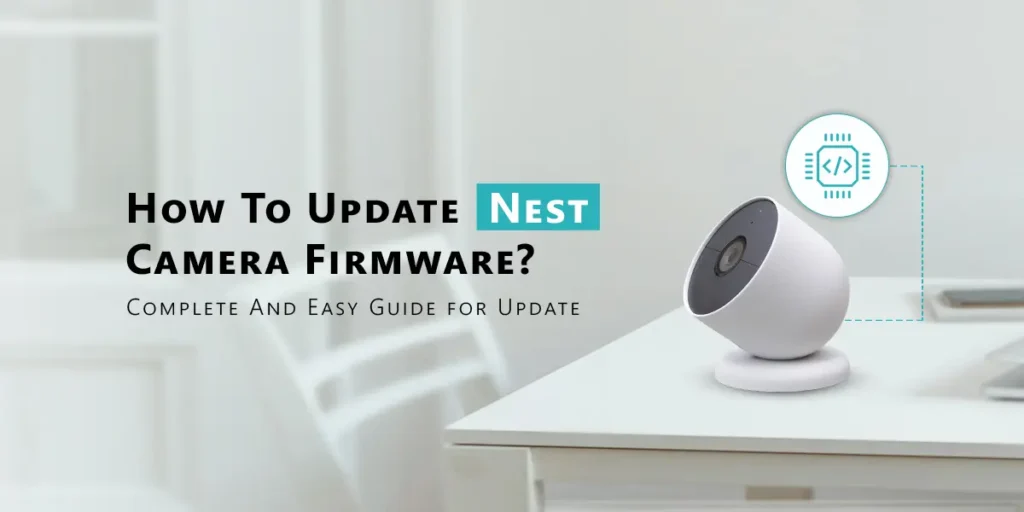
Ensure your camera’s firmware is always up to date.Set reminders to check for updates within the Nest app periodically, as these updates often include improvements that prevent performance issues like overheating.
Use High-Quality Accessories:
Ensure that you’re using the original Nest power adapter and accessories. Third-party chargers or adapters can sometimes deliver incorrect voltage, leading to overheating and long-term damage to your device.
FAQ’s
1. Why is my Nest camera getting very hot?
Your Nest camera may overheat due to direct sunlight, inadequate ventilation, continuous high-resolution streaming, or unstable power supply.
2. How can I fix my overheating Nest camera?
You can fix an overheating Nest camera by relocating it to a cooler area, reducing video quality, ensuring firmware is updated, and using a surge protector.
3. Can continuous streaming cause my Nest camera to overheat?
Yes, continuous HD streaming or recording can overwork the camera’s internal components, leading to overheating.
4. Does my camera’s firmware need to be updated regularly?
Yes, updating the firmware can resolve overheating issues and optimize the camera’s performance by fixing known bugs.
5. How can I prevent my Nest camera from overheating in the future?
You can prevent overheating by providing proper ventilation, using a protective cover, limiting continuous streaming, and regularly updating the firmware.
Conclusion:
In conclusion, Nest cameras can overheat due to various factors such as direct sunlight, inadequate ventilation, or continuous high-resolution streaming. To prevent and fix this issue, it’s essential to optimize your camera’s placement, adjust video settings, and ensure regular firmware updates. By taking these proactive steps, you can maintain your Nest camera’s performance and protect it from future overheating problems.