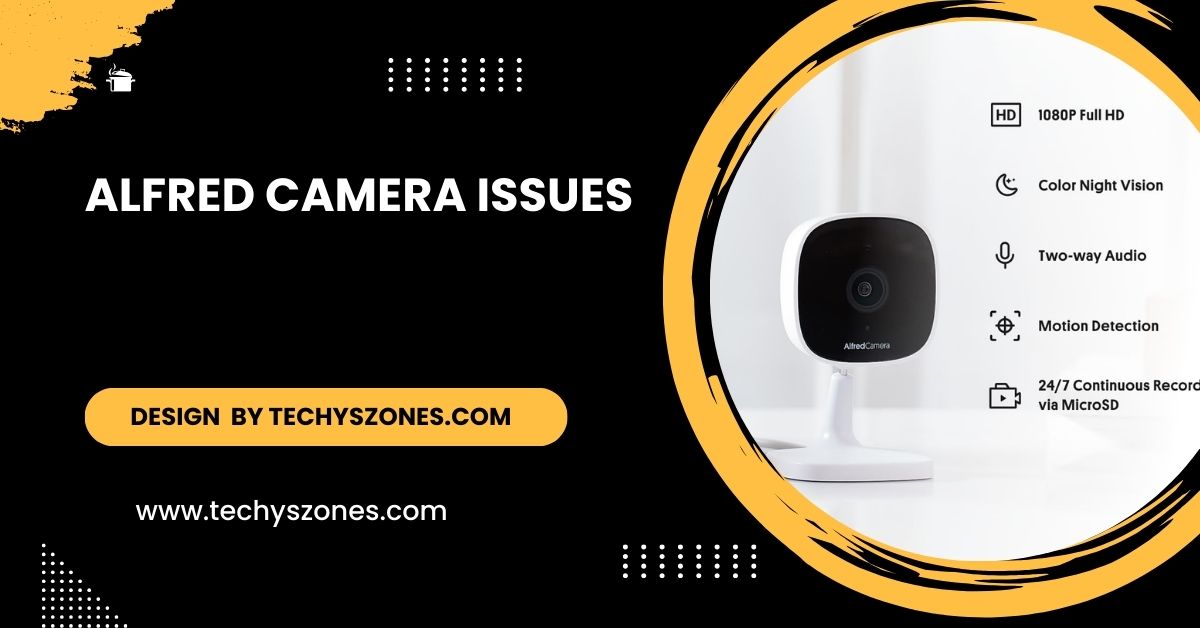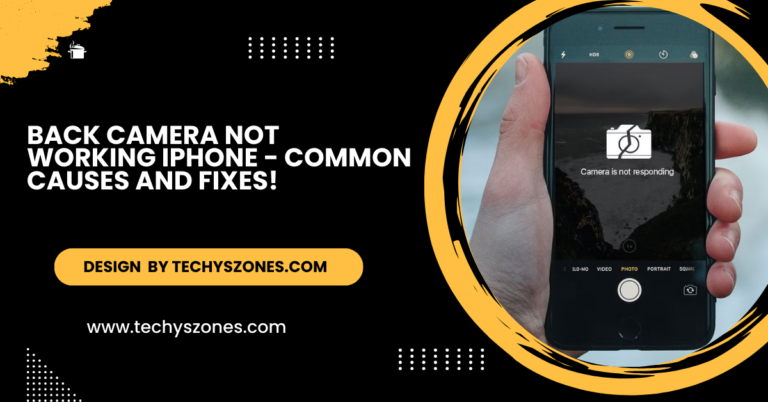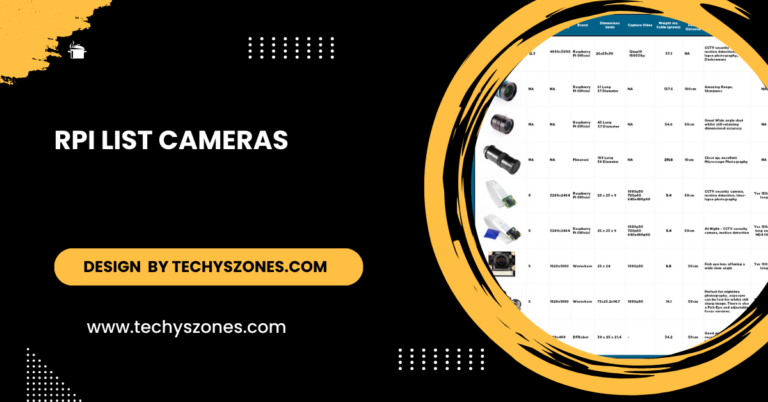Alfred Camera Issues – Discover Quick Solutions for 2024!
Alfred Camera is a mobile app that turns old smartphones into home surveillance cameras, offering features like live streaming and motion detection.
In this comprehensive guide, we’ll explore common Alfred Camera issues, provide troubleshooting steps, and offer tips for optimizing your camera’s performance.
What Is Alfred Camera?

Alfred Camera is a versatile home security solution that allows users to repurpose old smartphones into surveillance cameras. With features like live streaming, motion detection, two-way audio, and cloud storage, Alfred Camera provides a cost-effective way to monitor your home, pets, or loved ones from anywhere.
Available for both Android and iOS devices, the app is user-friendly and easy to set up, making it an attractive choice for those looking to enhance their home security without significant financial investment.
Common Alfred Camera Issues and How to Fix Them:
Alfred Camera Issues: Not Connecting
One of the users’ most frustrating problems is when Alfred Camera fails to connect. Here’s how to troubleshoot this issue effectively:
- Check Your Internet Connection: Ensure both the camera and viewer phones are connected to a stable Wi-Fi network. A poor connection can prevent the app from establishing a link.
- Restart the App: Closing and restarting the app can often resolve minor glitches. Ensure to do this on both devices to refresh the connection.
- Update the App: Regular updates can fix bugs and improve performance. Go to the App Store or Google Play Store and check for available updates for Alfred Camera.
- Check Device Compatibility: Ensure that both smartphones meet the minimum requirements for running Alfred Camera. Older devices might struggle with newer updates, leading to connectivity problems.
Also read: V4L2 Determine Camera Type – A Comprehensive Guide for Linux Users!
Alfred Camera Issue: Black Screen
If you see a black screen instead of the live feed, it can be alarming. Here are some reasons why this may happen and how to fix it:
- Low Light Conditions: Alfred Camera may have difficulty capturing video in poorly lit areas. If this is the case, try to illuminate the area where the camera is placed or enable night vision if your camera supports it.
- Camera Permissions: Check if the app has permission to access the camera on the device. Go to your phone’s settings, locate Alfred Camera, and ensure camera access is enabled. This is crucial for the app to function correctly.
- Overheating: Phones can overheat during prolonged use, especially if charging simultaneously. Let the device cool down and ensure it’s placed in a well-ventilated area.
- App Update: Make sure you’re running the latest version of the app. Updates often address bugs that can lead to display issues, including a black screen.
Functionality Issues in Alfred Camera :

Alfred Camera Issues: Motion Detection Not Working
Motion detection is a crucial feature of Alfred Camera. If it stops functioning, consider these troubleshooting steps:
- Adjust Sensitivity Settings: Go to the motion detection settings and tweak the sensitivity. If it’s set too low, the camera won’t detect minor movements, while setting it too high may result in false alarms.
- Test Camera Angle and Placement: Sometimes, the camera may not be positioned correctly. Ensure it has a clear view of the area you want to monitor without obstructions.
- Check Device Performance: Older devices may not process motion detection effectively. If possible, try using a more recent device to see if the problem persists.
Alfred Camera Issues: Notifications Not Working
If you aren’t receiving notifications, it can leave your home unprotected. Here’s how to troubleshoot notification issues:
- Enable Notifications: Go into the settings of your phone and ensure that notifications for Alfred Camera are enabled. Sometimes, system updates can inadvertently change these settings.
- App Permissions: Check the app permissions and make sure Alfred Camera is allowed to send notifications. This is essential for receiving alerts about motion
detection and other activities.
- Battery Optimization Settings: Check your phone’s settings and disable battery optimization for Alfred Camera to ensure it runs smoothly in the background.
- Reinstall the App: If notifications still aren’t coming through, try uninstalling and reinstalling the app to reset its settings.
Performance Issues in Alfred Camera :
Alfred Camera Issues: Freezing or Crashing
Experiencing freezes or crashes can make your security system unreliable. Here’s what you can do:
- Clear App Cache: Go to your phone’s settings, find Alfred Camera, and clear the cache to remove unnecessary data.
- Free Up Storage: Low storage can lead to app crashes. Remove unnecessary apps, photos, or files from your device to create more space.
- Check for Software Updates: Both your phone’s operating system and the Alfred Camera app should be up to date. Software updates often include critical fixes that improve stability.
- Try a Different Network: If the app crashes frequently, try connecting to a different Wi-Fi network to rule out connectivity issues.
Alfred Camera Issues: Audio Problems
Audio quality is vital for a comprehensive security experience. If you’re having problems with sound, consider these steps:
- Check Microphone Permissions: Ensure the app has permission to access the microphone on the camera phone. Go to settings and enable microphone access for Alfred Camera.
- Test the Microphone: Record a short audio clip using your phone’s built-in recorder to ensure that the microphone is functioning correctly.
- Restart the App: Closing and reopening the app can sometimes fix audio problems.
- Update the App: Ensure you are using the latest version of the app, as updates often fix audio-related bugs.
Also read: SMT V Camera Left and Right Not Working – A Comprehensive Troubleshooting Guide!
Alfred Camera Isuues: Battery Drain
Using your old phone as a camera can lead to quick battery drain. Here’s how to optimise battery performance:
- Lower Screen Brightness: Reducing the screen brightness on the camera phone can significantly conserve battery life. Consider turning off the display if not needed for monitoring.
- Use Power-Saving Mode: Many phones come with a power-saving mode that reduces background activity. Enable this mode to help extend battery life.
- Keep the Phone Plugged In: To avoid constant recharging, consider keeping the camera phone plugged into a power source while in use.
- Disable Unused Features: Turn off features like sound alerts or motion detection notifications if they are not needed, as these can consume additional battery power.
General Tips for Solving Alfred Camera:
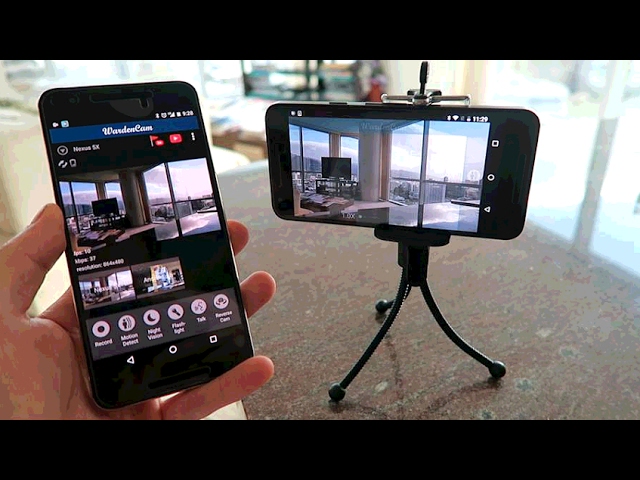
Here are some tips for optimizing your Alfred Camera Issues:
- Secure Your Network: Make sure your Wi-Fi network is secure to prevent unauthorized access to your camera feed. Use strong passwords and consider changing them regularly.
- Positioning: Place your camera in a location that provides a clear view of the area you want to monitor, ensuring there are no obstructions.
- Regular Maintenance: Periodically check the app settings and device performance to ensure everything is functioning correctly. Regularly cleaning the camera lens can also improve video quality.
- Stay Informed: Keep an eye on updates and community forums for Alfred Camera. Users often share solutions to common problems that may help you troubleshoot your Alfred Camera Issues more effectively.
FAQ’s
1. What is Alfred’s Camera?
Alfred Camera is a free app that transforms old smartphones into security cameras, enabling features like live streaming and motion detection for home monitoring.
2. Why is my Alfred Camera not connecting?
Connectivity issues can arise from a poor internet connection, outdated app versions, or device compatibility problems.
3. What should I do if my Alfred Camera shows a black screen?
Check the camera permissions, ensure proper lighting, and restart the app. Updating the app or resetting camera settings may also help resolve the issue.
4. How can I fix motion detection issues?
Adjust the motion sensitivity settings, ensure the camera is positioned correctly, and keep the app updated to improve motion detection performance.
5. What can I do to extend my Alfred Camera’s battery life?
Reduce screen brightness, enable power-saving mode, and keep the phone plugged in during use to help minimize battery drain while using Alfred Camera.
Conclusion
Alfred Camera is a powerful tool for enhancing home security by turning your old smartphones into effective surveillance cameras. Users may encounter various Alfred Camera Issues that can hinder its effectiveness. By following the troubleshooting steps outlined in this guide, you can resolve common problems and optimize your Alfred Camera experience.