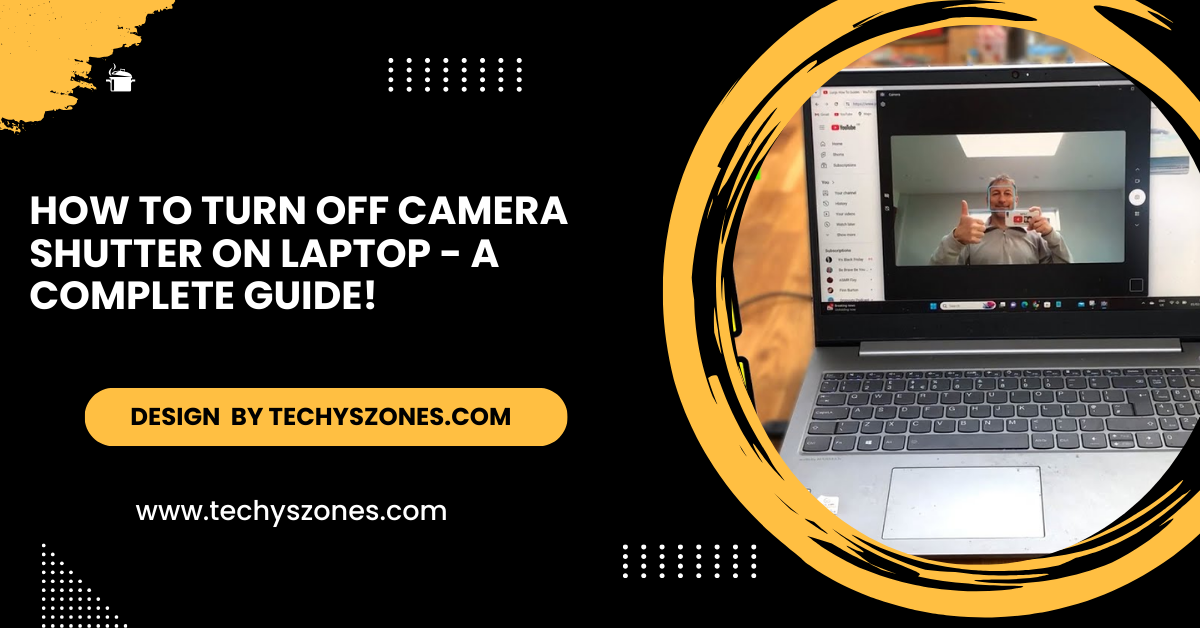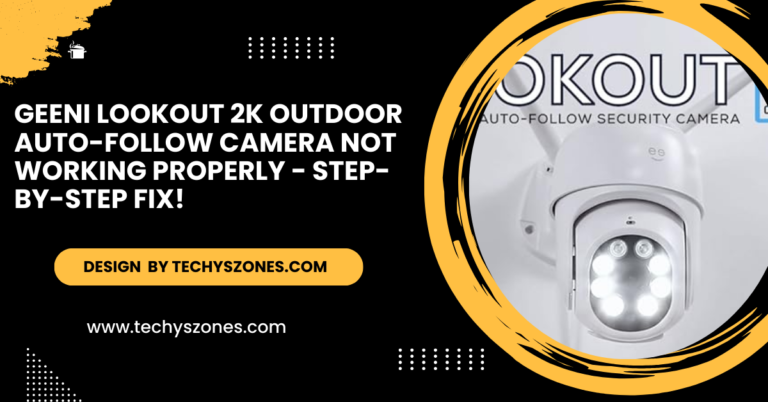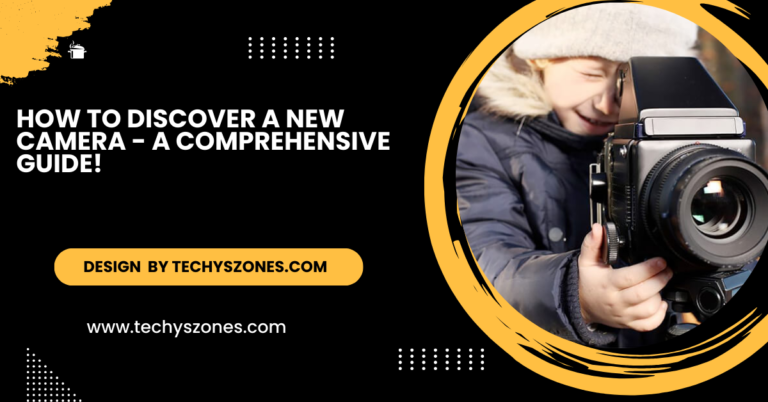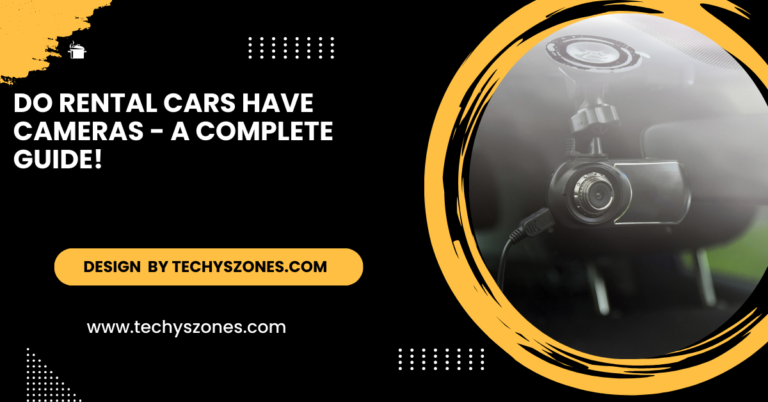How To Turn Off Camera Shutter On Laptop – A Complete Guide!
To disable the camera shutter sound on your laptop, adjust settings in the camera app, mute the volume, or use third-party software for customization.
In this article, we explore simple ways to turn off the camera shutter sound on your laptop. Discover methods for Windows and Mac systems to eliminate unwanted noise during photo captures.
Explore Your Laptop Camera App Settings:
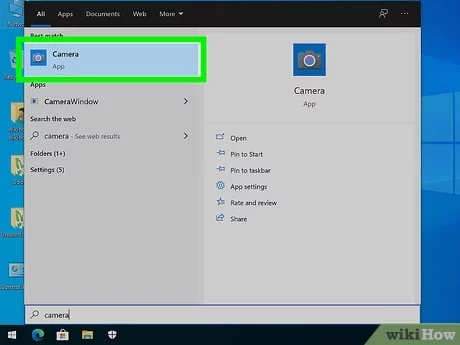
Most laptops have a built-in camera application with settings to customize your experience. A common feature is the option to disable the shutter sound, allowing you to take photos or record videos quietly. This setting is often found within the app’s preferences or sound settings, giving users the ability to mute or adjust the shutter noise as needed.
Steps to Disable Shutter Sound via Camera App Settings:
- Open your laptop’s default camera app.
- Look for a gear or settings icon, typically located in the upper-right or lower-left corner.
- In the settings menu, search for options labeled Shutter Sound, Camera Sounds, or similar.
- Toggle the option to Off or adjust the sound volume, if applicable.
- Test by capturing an image to confirm the shutter sound is disabled.
Mute the System Volume:
One simple way to disable the camera shutter sound is by muting your laptop’s volume. This method works universally, no matter which camera app you’re using. By turning off the system sounds, the shutter sound will also be silenced, allowing you to take photos or record videos without any audible noise, ensuring privacy and discretion.
Also Read: Camera Clipart – Types, Styles, and Where to Find It!
Steps to Mute System Volume:
- Locate the volume icon on your taskbar (usually in the bottom-right corner of the screen).
- Click the icon and drag the volume slider to zero or press the mute button.
- Alternatively, press the Mute key on your keyboard (if available).
- Take a test photo to ensure the sound is muted.
Use Third-Party Camera Software:
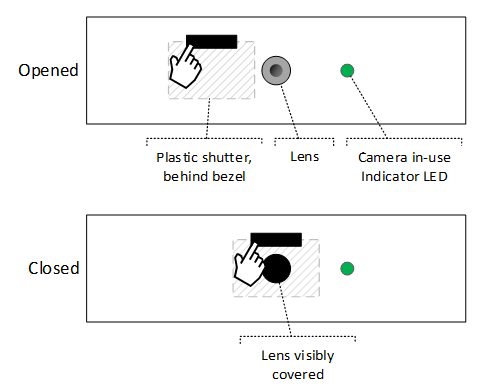
If your default camera app doesn’t allow disabling the shutter sound, consider using third-party camera applications. Many of these apps offer additional features and customization options, including the ability to control or mute the shutter sound. By switching to a third-party app, you can easily eliminate the noise while capturing photos or videos on your laptop.
Popular Third-Party Camera Applications:
- Snap Camera: Offers filters and sound customization.
- Logitech Capture: Advanced settings for webcams.
- YouCam: Packed with editing and sound features.
Steps to Use Third-Party Software:
- Download and install a trusted third-party camera application.
- Open the app and navigate to the settings menu.
- Locate the shutter sound option and disable it.
- Use this app for capturing images instead of the default camera software.
Also Read: Action Camera Protector – Best Options for Scratch, Impact & Water Resistance!
Adjust Settings via Operating System (Windows and macOS):
Both Windows and macOS allow you to manage sound settings for applications, which can help disable the shutter sound. On Windows, you can adjust app-specific sound settings through the Sound Control Panel, while macOS lets you mute or adjust system sounds via System Preferences. This provides an easy way to prevent the shutter noise without affecting other audio.
Managing Camera Shutter Sound on Windows:
- Press Win + I to open the Settings menu.
- Navigate to System > Sound.
- Locate the Advanced sound options section.
- Adjust or mute the volume for the camera app specifically.
On macOS:
- Open System Preferences.
- Navigate to Sound > Sound Effects.
- Set the Alert Volume to zero.
- Ensure the volume slider for the camera app is also muted in the sound settings.
Modify Registry Settings (Advanced Users):
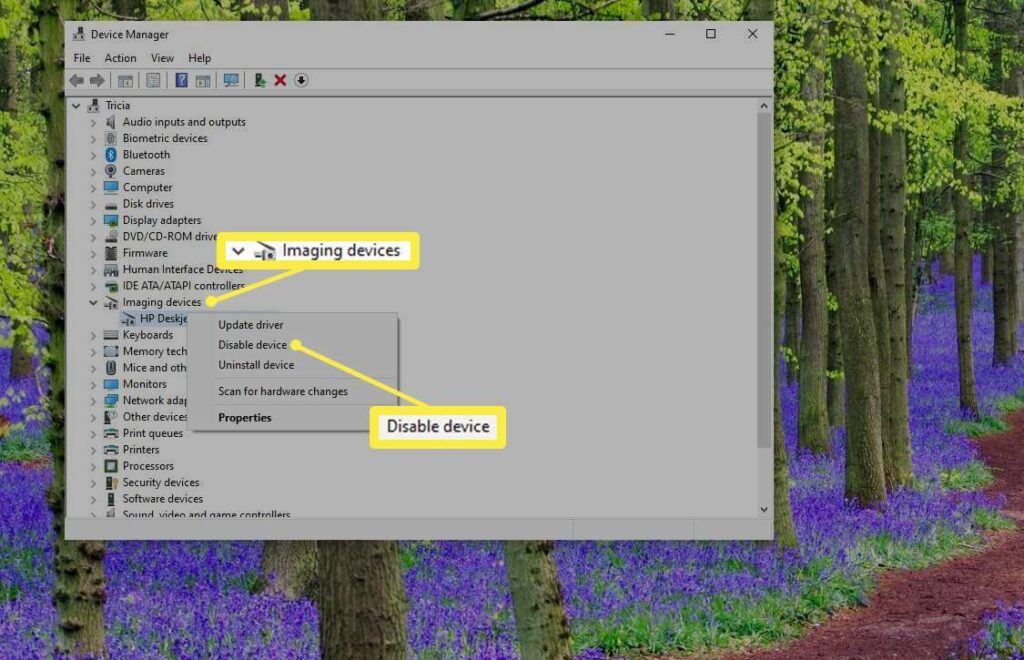
For those who are tech-savvy, modifying the Windows registry can provide a more permanent solution.
Steps to Disable Shutter Sound via Registry Editor:
- Look for an entry named ShutterSound or something similar.
- Double-click the entry and change its value to 0.
- Restart your computer to apply the changes.
Disable Sound Drivers Temporarily:
Another way to mute the shutter sound is by temporarily disabling your laptop’s sound drivers. This method ensures that no system sounds are played, including the shutter sound.
Also Read: Why Do Cameras Look Better Than Real Life – Why Photos Are More Stunning!
Steps to Disable Sound Drivers:
- Expand the Sound, Video, and Game Controllers section.
- Right-click your sound driver and select Disable Device.
- Capture an image to confirm the sound is muted.
Use a Silent Environment Mode (Some Laptops):
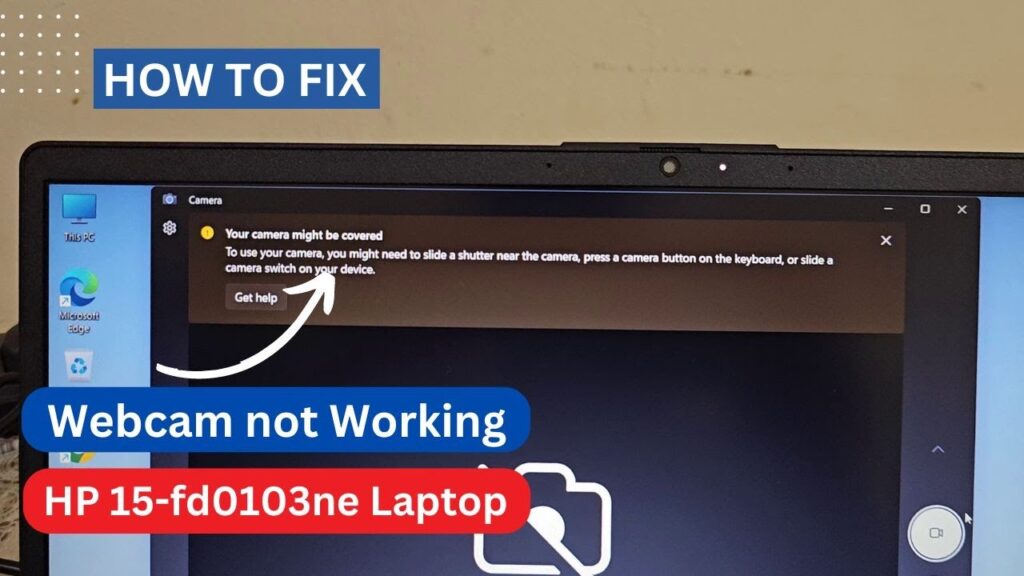
Certain laptops, particularly models designed for professional or quiet settings, include a Silent Mode that disables all unnecessary sounds, including the shutter sound.
How to Enable Silent Mode:
- Check your laptop manual or manufacturer’s support page for instructions on activating Silent Mode.
- Use the keyboard shortcut or software tool provided by the manufacturer to toggle this mode.
FAQ’s
1. Why does my laptop’s camera have a shutter sound?
The shutter sound serves as an audio confirmation that a photo has been taken. It mimics the sound of a traditional camera and ensures users are aware of photo captures.
2. How can I mute the camera shutter sound without affecting other system sounds?
You can try disabling the shutter sound specifically through the camera app’s settings or use third-party camera applications that allow more granular control over sound options.
3. Is it possible to permanently turn off the camera shutter sound?
Yes, you can permanently disable the sound by adjusting settings in your camera app, using third-party software, or modifying registry settings (for Windows users).
4. What should I do if there’s no option to disable the shutter sound?
If the default camera app lacks this option, you can mute the system volume, use a memory card for capturing photos, or install a third-party camera application that offers sound customization.
5. Can muting the system volume affect other laptop functions?
Yes, muting the system volume will silence all sounds on your laptop, including notifications, videos, and music. You can unmute it after capturing your photos.
Conclusion
Disabling the camera shutter sound on a laptop can improve your experience, especially in quiet or professional settings. From adjusting settings in your camera app to muting system volume or using third-party software, there are multiple ways to achieve a sound-free photo capture experience. Follow these steps to find the method that best suits your needs and enjoy a distraction-free environment while using your laptop’s camera.