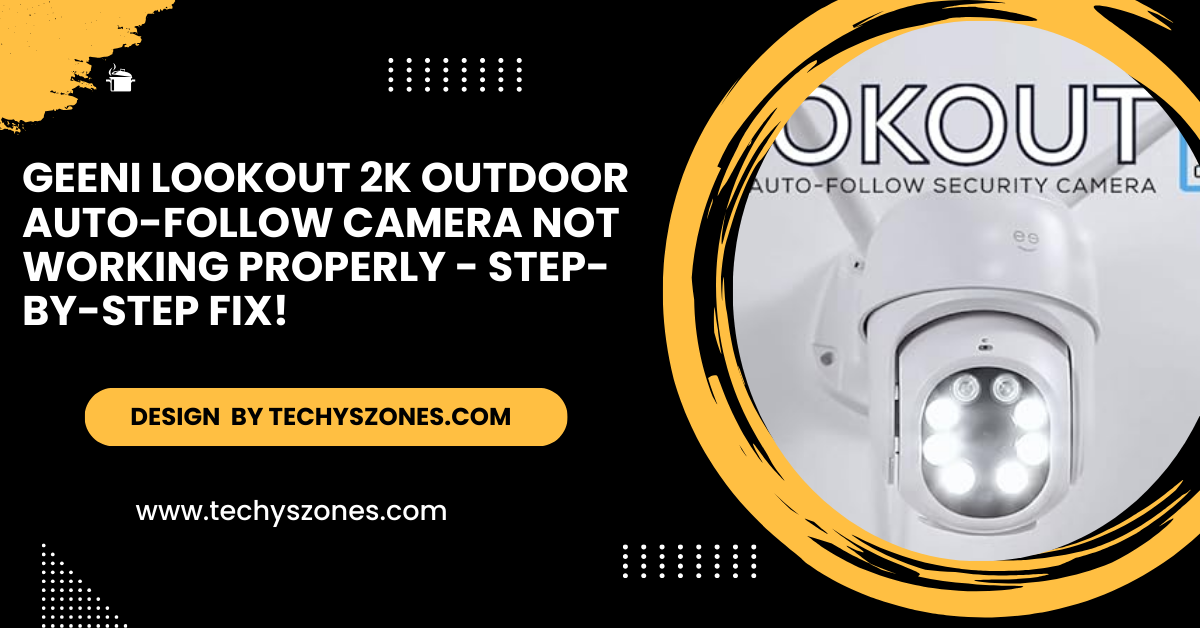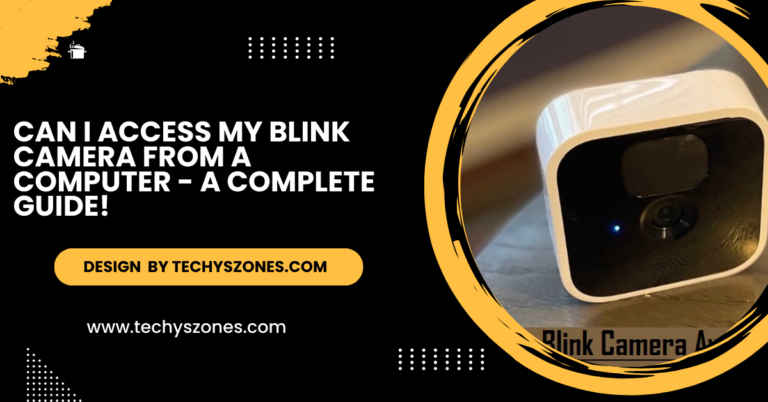Geeni Lookout 2k Outdoor Auto-Follow Camera Not Working Properly – Step-by-Step Fix!
Fix Geeni Lookout 2K camera issues like Wi-Fi errors, Auto-Follow glitches, or video lag with troubleshooting tips or support.
In this article, we’ll address common issues with the Geeni Lookout 2K Outdoor Auto-Follow Camera and provide troubleshooting tips to resolve connectivity, video quality, and motion tracking problems for optimal performance.
Common Issues with Geeni Lookout 2K Outdoor Camera:
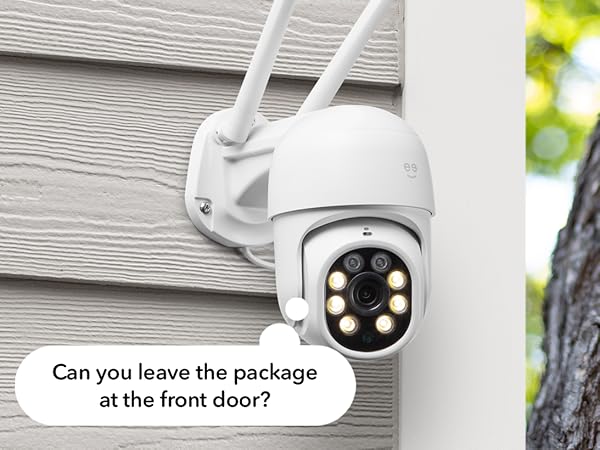
Here are some of the most frequently reported problems with the Geeni Lookout 2K camera:
- Camera Not Connecting to Wi-Fi
- Auto-Follow Feature Not Working
- Video Feed Lagging or Freezing
- Motion Detection Issues
- Device Offline Despite Being Powered On
Camera Not Connecting to Wi-Fi:
Causes:
- Weak Wi-Fi signal.
- Incorrect Wi-Fi network settings.
- Compatibility issues with dual-band routers.
Solutions:
- Check Signal Strength: Ensure the camera is within range of your Wi-Fi router. Use a Wi-Fi analyzer app to measure signal strength.
- Use the Correct Band: The Geeni Lookout 2K supports only 2.4 GHz networks. Verify your phone and camera are connected to the same band during setup.
- Restart Devices: Reboot your router and camera to refresh the connection.
- Update Firmware: Check the Geeni app for updates to ensure your camera’s firmware is up-to-date.
Auto-Follow Feature Not Working:
Causes:
- Disabled motion tracking in settings.
- Dirty or obstructed lens.
- Software glitches.
Solutions:
- Enable Auto-Follow: Open the Geeni app, navigate to the camera settings, and ensure the Auto-Follow feature is enabled.
- Clean the Lens: Use a microfiber cloth to gently clean the camera lens to improve detection.
- Reboot the Camera: Restart the device to resolve temporary software glitches.
- Reset and Reconfigure: If the issue persists, reset the camera to factory settings and reconfigure it in the Geeni app.
Also Read: Camera Clipart – Types, Styles, and Where to Find It!
Video Feed Lagging or Freezing:
Causes:
- Insufficient internet speed.
- High network traffic.
- Outdated firmware.
solutions:
- Check Internet Speed: Ensure a stable upload speed of at least 2 Mbps for smooth video streaming. Use a speed test tool to verify your connection.
- Reduce Network Load: Disconnect devices on the same network to free up bandwidth for the camera.
- Optimize Resolution Settings: Lower the video resolution in the Geeni app if your connection is slow.
- Firmware Updates: Check for and install the latest firmware updates through the Geeni app to resolve performance bugs.
Motion Detection Issues:

Causes:
- Improper camera positioning.
- Sensitivity settings too low.
- Software malfunctions.
Solutions:
- Adjust Positioning: Mount the camera at an appropriate height and angle for optimal motion detection. Avoid areas with heavy traffic or direct sunlight.
- Tweak Sensitivity Settings: Open the Geeni app and increase the motion sensitivity level to ensure accurate tracking.
- Restart and Update: Reboot the camera and check for software updates to fix bugs affecting motion detection.
Device Offline Despite Being Powered On:
Causes:
- Power supply issues.
- Network disconnection.
- Firmware errors.
Solutions:
- Check Power Supply: Ensure the power adapter and cables are securely connected. Test the outlet with another device.
- Reconnect to Wi-Fi: Open the Geeni app and re-enter your network credentials to re-establish the connection.
- Factory Reset: Reset the camera and set it up from scratch if it remains offline.
Additional Tips to Keep Your Geeni Lookout 2K Camera Working Properly:
Here are more tips to ensure your Geeni Lookout 2K Outdoor Camera operates effectively and remains in top condition:
- Regular Firmware Updates: Check the Geeni app frequently for firmware updates, which can address bugs and improve the camera’s functionality.
- Optimal Positioning: Place the camera at the ideal height and angle to maximize field of view and motion detection accuracy. Avoid direct sunlight or overly shaded areas.
- Periodic Reboots: Restart the camera occasionally to refresh its system and resolve any minor glitches affecting performance.
- Secure Network Configuration: Use a strong, unique password for your Wi-Fi network to protect the camera from unauthorized access or hacking attempts.
- Avoid Overloading the Network: Minimize the number of devices connected to the same Wi-Fi network to reduce lag or connectivity issues.
- Monitor Storage Space: If using local storage or cloud storage, ensure there is adequate space available to avoid recording interruptions.
- Backup Power Source: Consider using an uninterruptible power supply (UPS) to keep the camera operational during power outages.
- Scheduled Maintenance Alerts: Set reminders to inspect and clean the camera and its mounting hardware regularly, especially after severe weather conditions.
- Weatherproof Cables: Use weatherproof power and Ethernet cables to protect against wear and tear caused by exposure to outdoor elements.
- Monitor Device Health in App: Use the Geeni app to monitor your camera’s performance metrics, such as connection strength and firmware status, to address issues proactively.
Also Read: Action Camera Protector – Best Options for Scratch, Impact & Water Resistance!
When to Contact Support:
If the above solutions don’t resolve the issue, reach out to Geeni customer support. Provide details about the problem, steps you’ve taken, and any error messages you’ve encountered.
Contact Information:
- Geeni Support Website: www.mygeeni.com
- Customer Service Email: [email protected]
- Phone Support: Check the Geeni website for your region-specific contact number.
Faq’s
1. Why is my Geeni Lookout 2K camera not connecting to Wi-Fi?
Ensure the camera is within range of your Wi-Fi router, use a 2.4 GHz network, and reboot both the camera and router to refresh the connection.
2. What should I do if the Auto-Follow feature isn’t working?
Enable Auto-Follow in the Geeni app settings, clean the camera lens, and restart or reset the camera to fix the issue.
3. How can I resolve video feed lag or freezing?
Check for sufficient internet speed (at least 2 Mbps), reduce network traffic, and update the camera firmware via the Geeni app.
4. Why isn’t the motion detection working properly?
Adjust the camera’s position, increase motion sensitivity in the Geeni app, and ensure the device firmware is up-to-date.
5. What can I do if my camera is offline despite being powered on?
Verify the power connection, reconnect to Wi-Fi, and perform a factory reset if the issue persists.
Conclusion:
The Geeni Lookout 2K Outdoor Auto-Follow Camera is a reliable security device, but occasional issues can arise. By troubleshooting common problems like Wi-Fi connectivity, motion detection, and video lag, you can restore optimal performance. Regular maintenance, app updates, and secure mounting help keep your camera functioning smoothly. If problems persist, Geeni customer support is available to assist with advanced solutions.